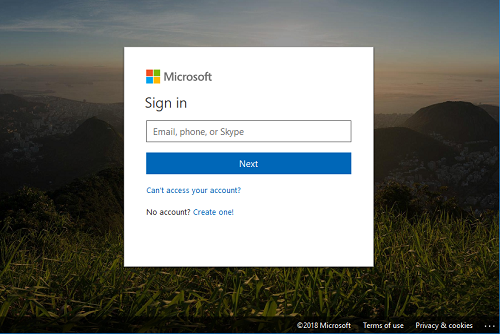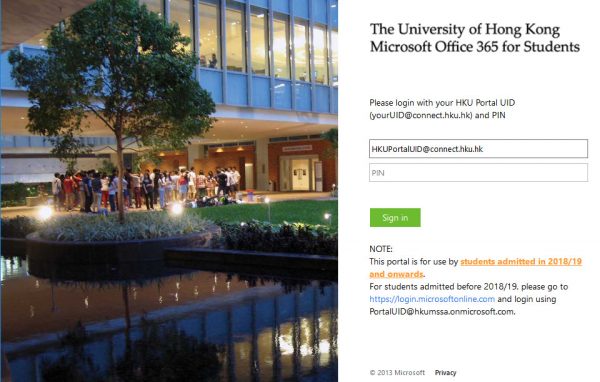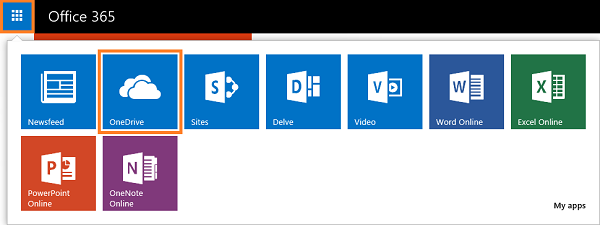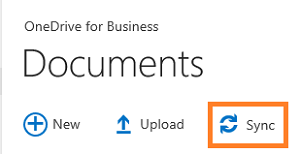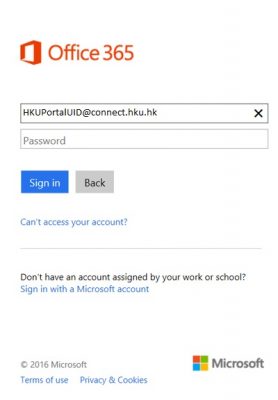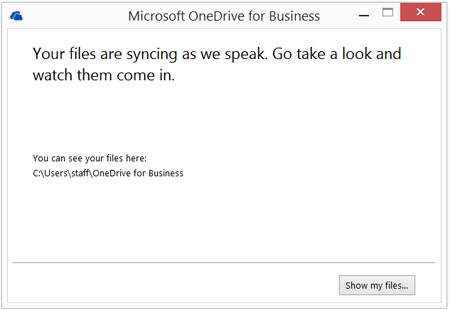OneDrive for Business is a public cloud storage offered by Microsoft. Students are advised not to store or share any personal or sensitive data on OneDrive.
Prerequisite: OneDrive is installed together with Microsoft Office 365. Your OneDrive account is connected during the installation of Microsoft Office 365. If you have not yet installed Microsoft Office 365, please refer to Installation and Setup Procedures for Microsoft Office 365 in Windows.
- Go to https://login.microsoftonline.com.
- Enter your username (in format of HKUPortalUID@connect.hku.hk) and you will be redirected to another designated login page, Microsoft Office 365 for Students.
- Enter your HKU Portal PIN in the password field and click “Sign in”.
- (a) After successful login, select “OneDrive” at the top of the page.

(b) Or, select the app launcher and select “OneDrive”.
and select “OneDrive”. - Select the “Sync” button.
- Enter your email address in the format of “HKUPortalUID@connect.hku.hk” and click “Next”.
- Enter your HKU Portal PIN and click “Sign in”.
- Please wait while the files are synchronizing.
- After the synchronization is done, click “Show my files” and the list of files saved at the designated directory of your PC will be displayed.