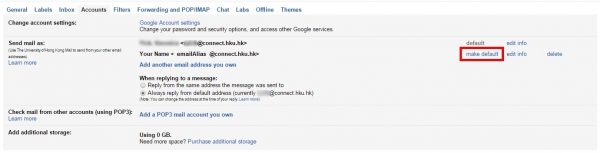Students can send email using their email alias under their HKU Connect account.
Configuration Procedure (to be done once only):
- After login to your HKU Connect email account, press the gear icon
 on the right and go to “Settings”.
on the right and go to “Settings”.
- After login to your HKU Connect email account, press the gear icon
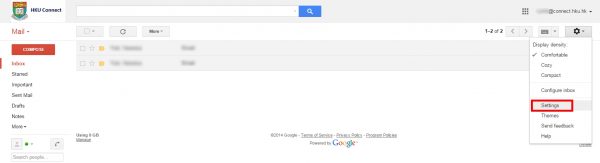
- Select the “Accounts” tab and click “Add another email address you own” under “Send mail as:”.
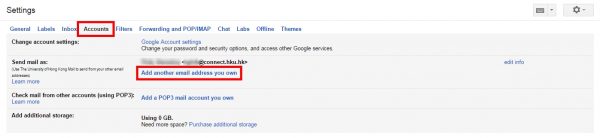
- In the “Add another email address you own” dialog box,
- Input your desired sender name in the “Name” field.
- Input emailAlias@connect.hku.hk in the “Email address” field.
- Check the box “Treat as an alias”.
- Click “Next Step” to continue.
- In the “Add another email address you own” dialog box,
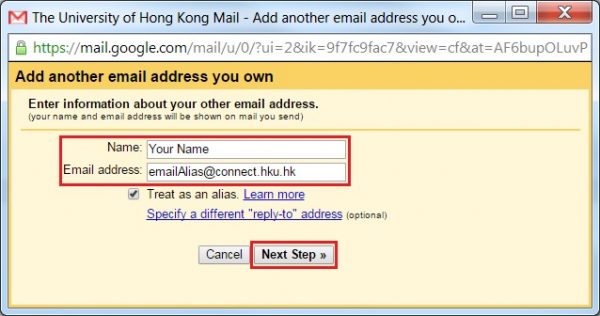
- Your email alias is now added as one of the “Send mail as” email addresses. Click the “make default” link to make it the default sender email address.