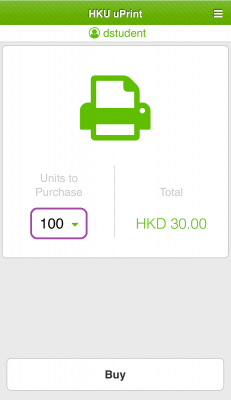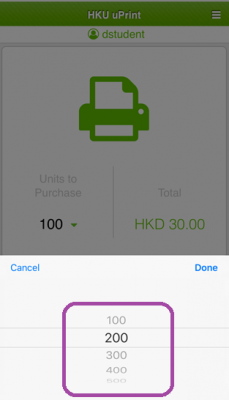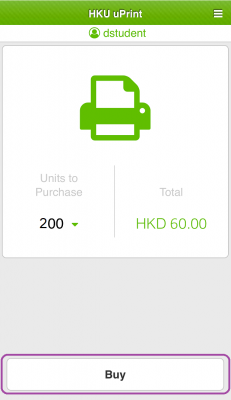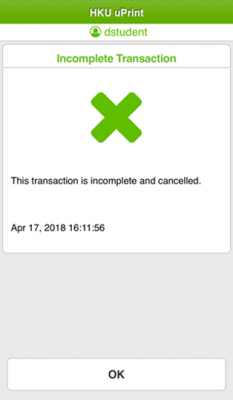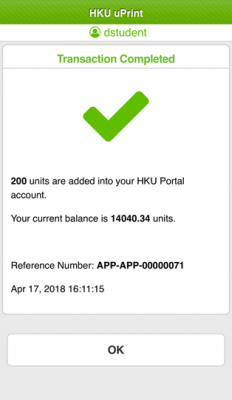**If you have not yet set up your mobile devices for using Apple Pay, you can refer to the setup procedures.**
Note:
Apple Pay is only compatible with devices listed at support page.
uPrint App supports Visa and Master card ONLY.
Procedure
Note:
Procedure
- After login to HKU uPrint app, select the no. of printing units to purchase.
- Tap the Buy button.
- Review the printing units to purchase and press the Apply Pay button.
- Press the Pay with Passcode button or use Touch ID or Face ID to pay.
- If you press Cancel during the payment process, an alert on “Incomplete Transaction” will be shown and the transaction will be cancelled.
- After successful payment, a confirmation page indicating the no. of printing units added and the current balance will be shown.