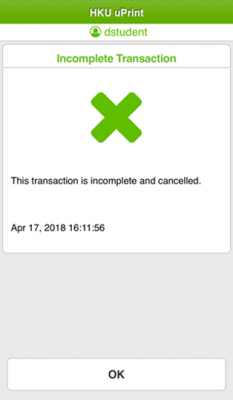- After login to HKU uPrint app, select the no. of printing units to purchase.
- Tap the Buy button.
- Review the printing units to purchase and press the Octopus button.
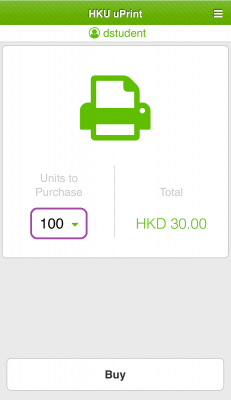
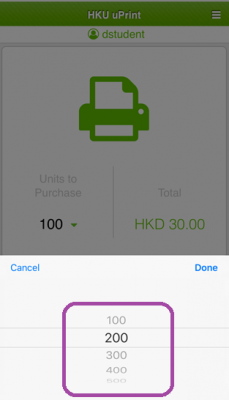
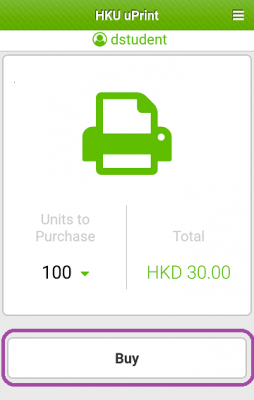

For Android
- Under the Octopus App, tap Next and Confirm to proceed payment.
- If you tap Cancel, an alert on “Incomplete Transaction” will be shown and the transaction will be cancelled.
- After successful payment, a confirmation page indicating the no. of printing units added and the current balance will be shown.


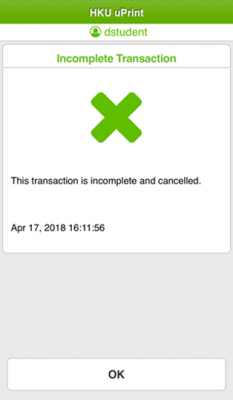
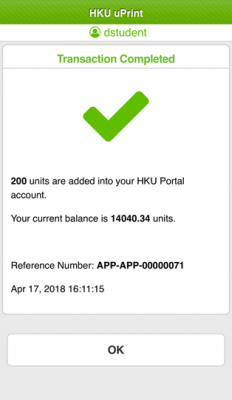
For iOS
- An alert reminding users to return to the HKU uPrint App to check the payment result is shown. Tap Continue to proceed payment.
- Under the Octopus App, tap Pay.
- If you tap Cancel, an alert on “Incomplete Transaction” will be shown and the transaction will be cancelled.
- Wait until the payment is completed. After you see “Payment Completed”, tap Done.
- An alert will be shown reminding users to return to the merchant’s app to complete the transaction. Tap OK to close the alert.
- Tap “< HKU uPrint” at the top left to return to HKU uPrint App to check the payment result.
- After successful payment, a confirmation page indicating the no. of printing units added and the current balance will be shown.