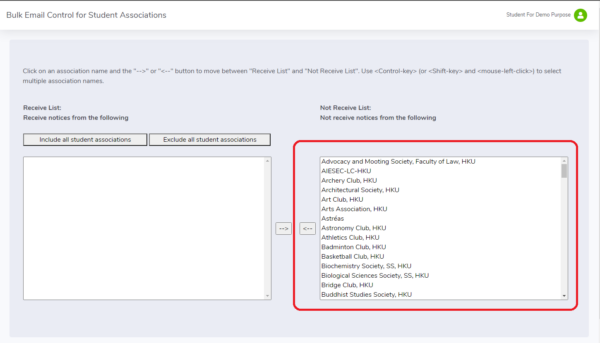Bulk emails from teaching departments and administrative offices are classified into General Notices and Important Notices. Important Notices contain important information that should be read by all recipients and will be sent to all designated recipients. General Notices are those that could be of general interest to members of the University. You can control not to receive General Notices from teaching departments, administrative offices or student societies by the following steps.
Bulkmail Control for staff
- Login HKU Portal at https://hkuportal.hku.hk
- Under My Page Tab, click Campus Information Services => Central IT Services => Bulk Email Control
- To select not to receive bulk emails from certain departments, you can select the department names from the Receive list on left (as indicated by a red rectangle below) and click the arrow button to move them to the Not Receive List on the right .
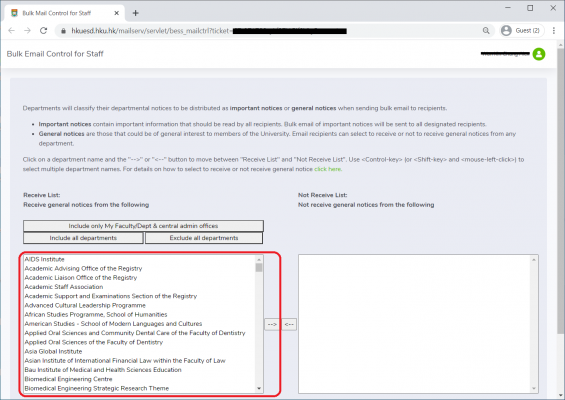
To select to receive bulk emails again from certain departments, you can similiarly select the department names from the Not Receive List on right (as indicated by a red rectangle below) and click the arrow button to move them to the Receive List on the left .
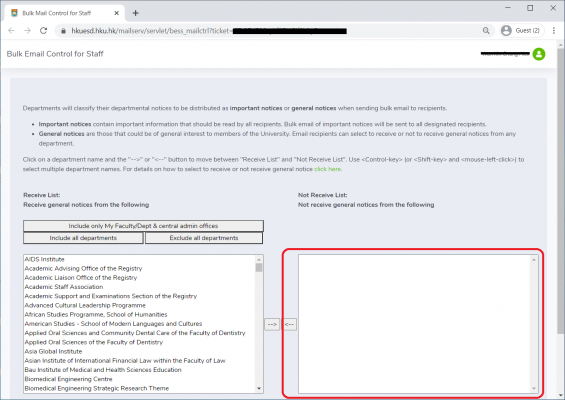
Bulkmail Control for students
- Login HKU Portal at https://hkuportal.hku.hk
- Under My Page Tab, click Campus Information Services => Central IT Services => Bulk Email Control
- The following menu page is shown in a new window. Click appropriate button to select HKU departments or student societies that you do not want to receive bulk emails from them. (Note: If you are a staff member, you will not see this menu page and go to select departments automatically. It is because student societies send bulk emails to students only).
- If you click HKU Departments button, the following form is shown. To select not to receive bulk emails from certain departments, you can select the department names from the Receive list on left (as indicated by a red rectangle below) and click the arrow button to move them to the Not Receive List on the right .
- If you click HKU Student Societies button, the following form is shown. To select not to receive bulk emails from certain societies, you can select the society names from the Receive list on left (as indicated by a red rectangle below) and click the arrow button to move them to the Not Receive List on the right .
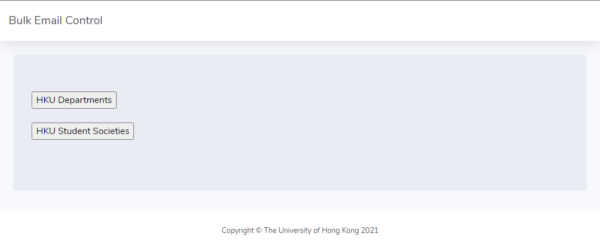
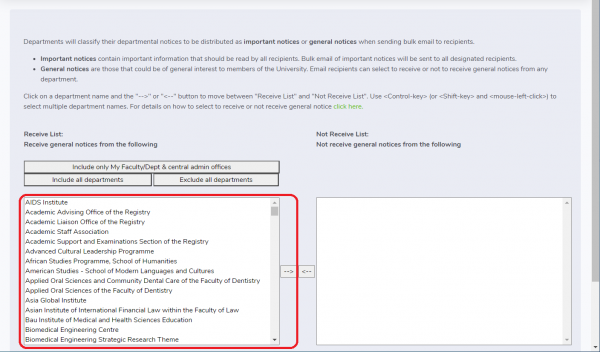
To select to receive bulk emails again from certain departments, you can similiarly select the department names from the Not Receive List on right (as indicated by a red rectangle below) and click the arrow button to move them to the Receive List on the left .
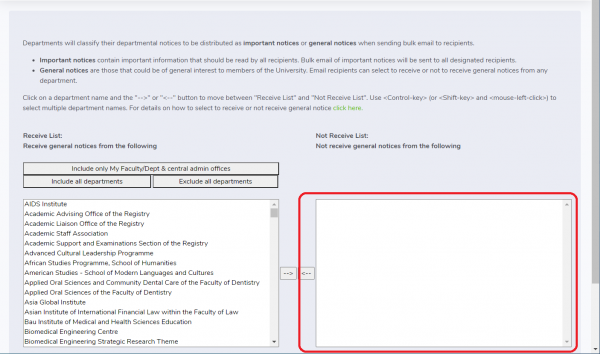
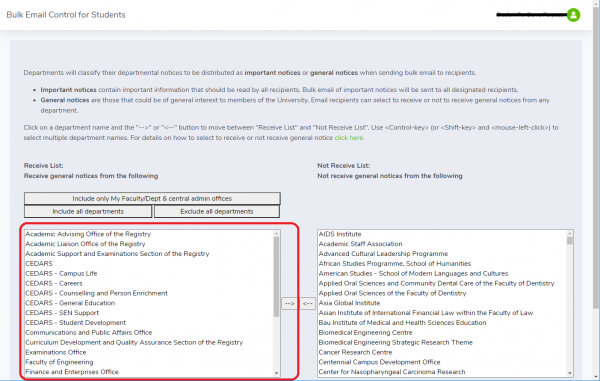
To select to receive bulk emails again from certain societies, you can similiarly select the society names from the Not Receive List on right (as indicated by a red rectangle below) and click the arrow button to move them to the Receive List on the left .