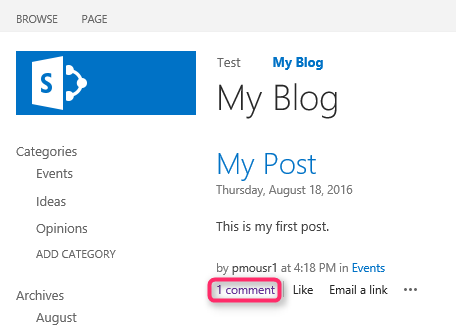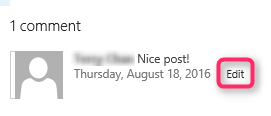1. Post to a blog
1.1 Post to a blog by using a Web browser
- On the home page of the blog, under Blog Tools, click Create a post.
- In the Title box, type the title that you want for your post. The title appears at the top of the post on the home page and in the Posts list.
- In the Body section, type or enter the content that you want to include in your post. You can use the ribbon to format the text, or to insert art, hyperlinks, or tables.
- In the Category list, select the category or categories that you want from the list of possible categories, and then click Add. To remove a category, select the category from the list of selected categories and then click Remove.
- In the Published section, verify that the date and time are correct for publishing the post, or change any settings necessary.
- Do one of the following:

- To save your work and finish it later, or to save it as a draft for approval, click Save as Draft
- To publish the post immediately, click Publish
 . (Only available when content approval for submitted items is required.)
. (Only available when content approval for submitted items is required.)
 .
.
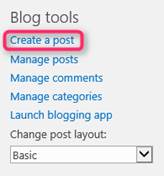
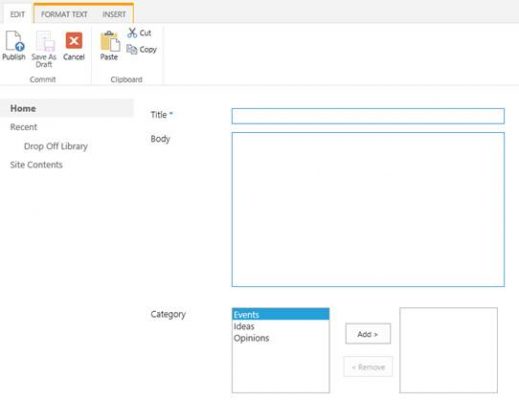
2. Add, edit, and view comments in a blog
2.1 Add comments to a blog post
- On the home page of the blog, scroll to the blog post that you want to comment on, and then click the Comments link that appears below the post.
- Type your comment in the text box.
- Click Post.
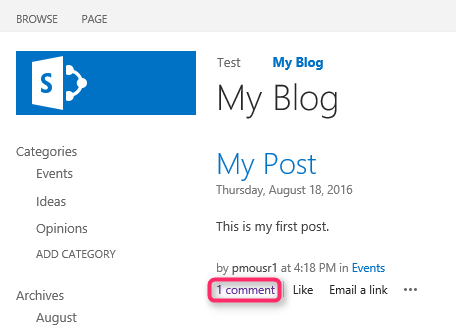
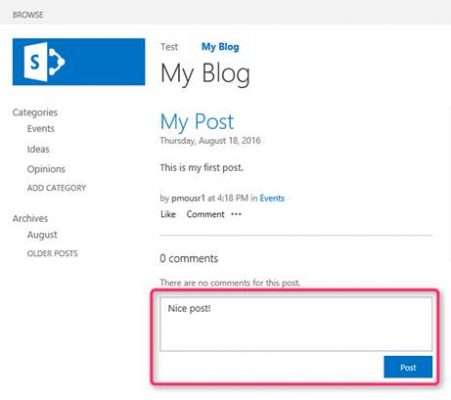
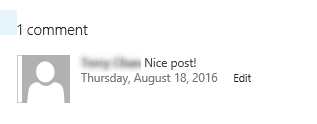
2.2 Edit your own comments in a blog post
After you have made a comment, you can edit it if you need to make changes.
- On the home page of the blog, scroll to the blog post that contains the comment that you want to change, and then click the Comments link.
- Locate the comment that you want to edit.
- In the lower-right of the comment, click Edit.
- Make the changes that you want to the comment, and then click Save.