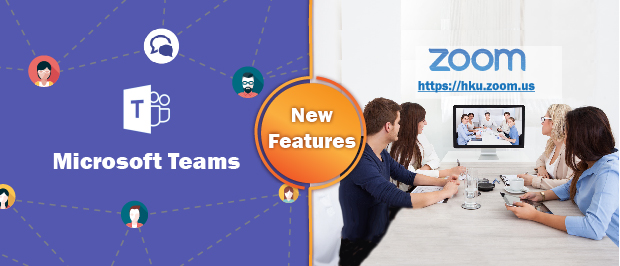Microsoft and Zoom Video Communications, Inc. have both introduced new features and added enhancements to their products, Microsoft Teams and Zoom, respectively in the past few months. Major new additions useful to general users are highlighted below:
New Features of Microsoft Teams
New Features of Zoom
1. New Features of Microsoft Teams
a. Live caption with speaker attribution
This function can be turned on by clicking More options  > Turn on live captions. After it is turned on, the speaker’s name and what he/she said will be shown in the live caption. Captions are only available in English (US) for now.
> Turn on live captions. After it is turned on, the speaker’s name and what he/she said will be shown in the live caption. Captions are only available in English (US) for now.

Source: https://support.microsoft.com/en-us/office/use-live-captions-in-a-teams-…
b. Spotlight an individual video participant for all attendees
A meeting organizer or a presenter can spotlight anyone’s video (including theirs) to be the main video people see. This can be done by
Select Show participants.
Find the name of the person whose video you want to highlight and right click on his/her name.
Select Spotlight.
This function is available on Windows, Mac, mobile (view only) and Microsoft Teams Rooms on Windows. Please click here for details.

Source: https://mspoweruser.com/how-to-use-spotlight-in-microsoft-teams/
c. Prevent attendees from unmuting
The meeting organizers and presenters can prevent attendees from unmuting themselves or enable specific attendees to unmute when they raise their hands during a meeting. This option can be set before a meeting or during a meeting. For more details and the steps, please click here.
 |  |  |
d. Whiteboard read-only mode
The read-only mode of the whiteboard is added to avoid possible disruption to the presenters. In case of need, presenters can give control of the whiteboard to any meeting participant during a meeting.

e. Enhanced attendance report
The attendance report has been enhanced by adding more fields such as the attendee’s name, join time and leave time into it. Please click here for more details.

2. New Features of Zoom
a. Concurrent sharing of multiple programs
Zoom Desktop Client version 5.4.3 or above supports concurrent sharing of multiple programs during a meeting. This can be done by pressing “Ctrl” to select the target programs to share. The selected programs being shared are outlined by a green box.

b. Enhanced gallery view for iPad
Gallery view on iPad now supports up to 4×4 videos, and up to 5×5 videos on 11” and 12.9” iPad Pro. Multi-pin, multi-spotlight and custom gallery view are also supported.


c. Suspend participant activity
Being a host or co-host, you can suspend participant activities during a meeting. This means all active video and audio, in-meeting chat, annotations, screen sharing, and recordings will be suspended and all breakout rooms will be ended in case of “Zoom Bombing”.
|
|
d. Warning on partially encrypted meetings
All the in-meeting and in-webinar presentation contents will be encrypted by default at the application layer using TLS 1.2 with 256-bit Advanced Encryption Standard (AES) 256-bit algorithm for both desktop and mobile clients.
If a meeting is only partially encrypted, such as phone dial-in, unencrypted SIP/H.323 devices or streaming via RTMP, meeting participants will see a warning icon indicating unencrypted connections.
 A green shield icon with a check mark indicating a meeting is encrypted.
A green shield icon with a check mark indicating a meeting is encrypted.
 A yellow shield icon with an exclamation point indicating an endpoint cannot be encrypted.
A yellow shield icon with an exclamation point indicating an endpoint cannot be encrypted.
 A green shield icon with a lock indicating a meeting is using end-to-end encryption.
A green shield icon with a lock indicating a meeting is using end-to-end encryption.
e. Enhanced co-host privileges over Breakout Rooms
Co-host using Zoom Desktop Client version 5.4.6 or above is now having the same rights as a host in breakout room control such as to start or end breakout rooms, assign participants to breakout rooms, etc.
f. Move participants to main session from Breakout Room
Host and co-host using Zoom Desktop Client version 5.4.6 or above can move or assign participants from Breakout Room to the main session without the need to end all the breakout rooms.

Alex Wan
User Services Team
Tel: 3917 5303
Email: alex.kc.wan@hku.hk