This guide highlights key differences and new features you’ll find after migrating from SharePoint 2016 to SharePoint Online.
- Introduction
SharePoint Online, part of Microsoft 365, offers many new features and improvements over SharePoint 2016. This guide will help you navigate these changes and make the most of your new SharePoint experience. Migrating to SharePoint Online provides several benefits, including cost savings, enhanced security, and seamless integration with other Microsoft 365 services. This transition is essential for keeping your organization up-to-date with the latest technology and features.
- User Interface and Navigation (a) Modern vs. Classic Experience
- Modern Experience: SharePoint Online introduces a modern user interface that is more intuitive and responsive. This includes modern document libraries, lists, and site pages, which offer a cleaner look and feel, improved performance, and enhanced functionality.
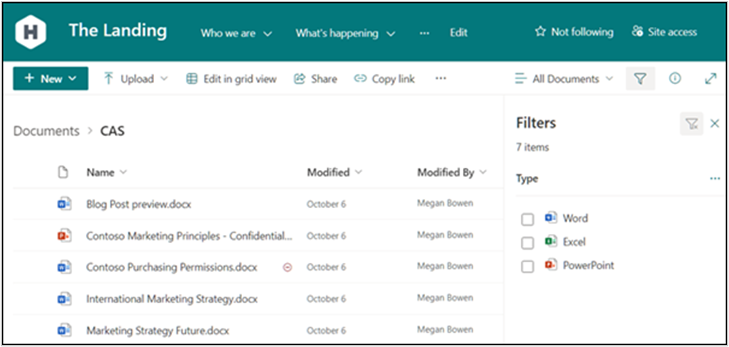
- Classic Experience: SharePoint Online still supports the classic experience, which resembles SharePoint 2016. You can switch between modern and classic views as needed, ensuring compatibility with older customizations and workflows.
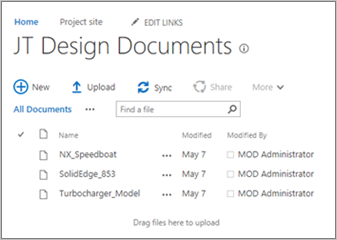
- Quick Launch Bar: The left-hand navigation is more streamlined and customizable in SharePoint Online. You can easily add, remove, or reorder links to improve site navigation.
- Top Navigation Bar: The top navigation can now include links to other SharePoint sites and external resources more easily, allowing for better site organization and accessibility.
- Document Libraries and Lists
(a) Modern Libraries and Lists
- Drag and Drop: Easily upload files by dragging and dropping them into the document library, simplifying the file upload process.
- Grid View: Inline editing of list items is now available in a grid view, making it easier to update information directly in the list.
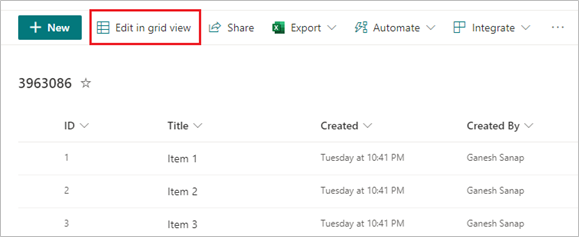
- Improved Filters and Views: Quick filtering and view creation are more user-friendly, allowing users to find and organize information more efficiently.
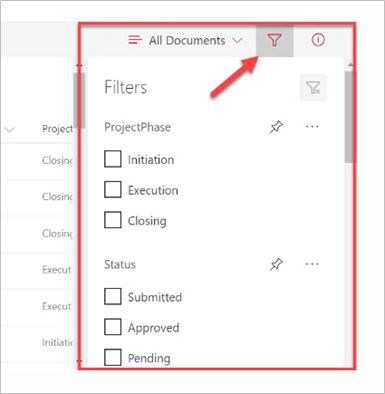
(b) Document Collaboration
- Co-Authoring: Multiple users can edit documents simultaneously in real-time, enhancing collaboration and reducing the need for document check-out/check-in.
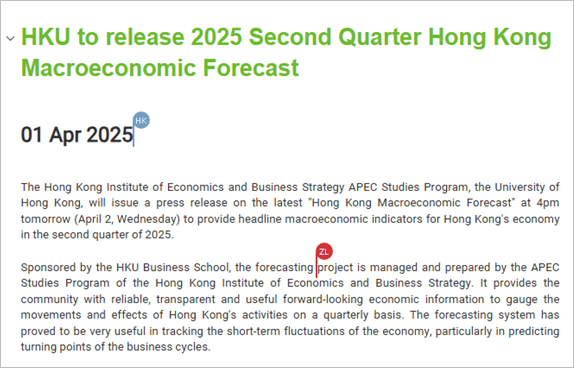
- Version History: Enhanced version history allows for better tracking and restoring of previous versions, providing a clear audit trail of changes.
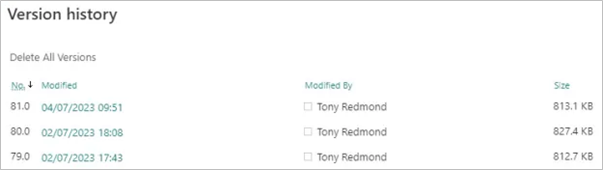
- Collaboration Features Microsoft Teams Integration
- Teams Integration: SharePoint Online is seamlessly integrated with Microsoft Teams, allowing for better collaboration and communication within your organization. This integration enables users to access SharePoint files, lists, and sites directly from Teams, enhancing teamwork and productivity.
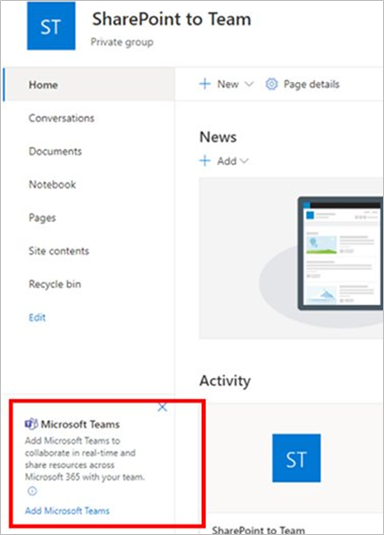
- Integration with Microsoft 365 (a) OneDrive Integration
- OneDrive Sync: Sync your SharePoint document libraries to your local device using OneDrive, ensuring you have access to your files both online and offline.
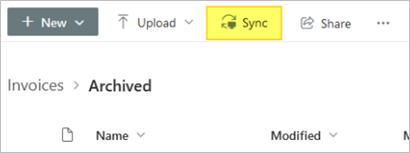
- Shared Libraries: Access all your shared libraries directly from OneDrive, providing a centralized location for all your files.
- Office Online: Edit Word, Excel, PowerPoint, and OneNote documents directly in the browser without needing the desktop applications, offering greater flexibility and accessibility.
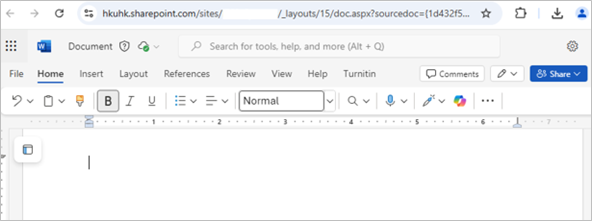
- Enhanced Search Functionality
- Modern Search Experience: Improved search functionality with better relevance and the ability to search across all Microsoft 365 services, making it easier to find the information you need.
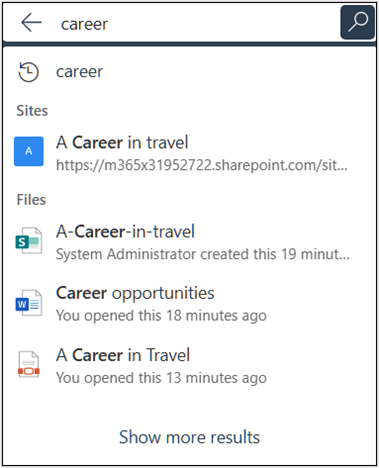
- Personalized Results: Search results are personalized based on your activity and permissions, ensuring that you see the most relevant information.
- Customization and Development (a) Power Apps and Power Automate
- Power Apps: Create custom forms and applications to extend SharePoint functionality, allowing for tailored solutions that meet specific business needs.
- Power Automate: Automate workflows and processes with easy-to-create flows, enhancing efficiency and reducing manual tasks.
- Web Parts: Use modern web parts to add rich content to your site pages, such as document libraries, lists, news, and more, providing a dynamic and engaging user experience.
- Mobile Access (a) Mobile-Friendly Design
- Responsive Design: SharePoint Online sites are designed to be mobile-friendly, providing a better experience on smartphones and tablets. The responsive design ensures that site content is easily readable and navigable on smaller screens, improving accessibility for users on the go.
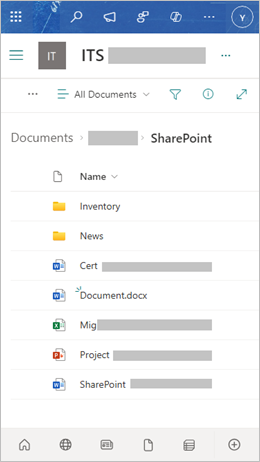
- SharePoint Mobile App: Download the SharePoint mobile app for iOS and Android to access your sites, news, content, and people on the go. The app provides a convenient way to stay connected and productive while away from your desk. [SharePoint Mobile App]
- Offline Access: With the SharePoint mobile app and OneDrive sync, you can access and edit documents offline. Changes made offline will sync back to SharePoint once you’re online, ensuring you always have the latest version of your documents.
- Permissions and Sharing (a)Simplified Sharing
- Sharing Links: Easily share documents and folders with internal and external users using sharing links with customizable permissions (view, edit, expiration dates). This feature simplifies the sharing process and provides better control over document access.
- Manage Access: Quickly see who has access to a document and adjust permissions as needed. The intuitive interface makes it easy to manage access rights and ensure appropriate levels of security.
- External Sharing: SharePoint Online allows for secure sharing with external users, including guests and partners, with fine-grained control over what they can access. This capability supports collaboration with external stakeholders while maintaining data security.
- Permissions Page: The permissions management interface is more user-friendly, making it easier to manage site, library, and item-level permissions. The streamlined interface helps administrators quickly set and modify permissions.
- Groups and Permissions: Use Microsoft 365 groups to manage permissions and collaboration more effectively. Groups can simplify permission management by assigning roles and access rights to multiple users at once.
- Additional Resources (a)Training and Support
- Support and Community: Utilize the Microsoft support site and community forums for additional help and guidance. These resources provide troubleshooting tips, best practices, and advice from other users and experts.
- Microsoft Learn: Access free training resources and tutorials on Microsoft Learn to get up to speed with Microsoft products. The platform offers a variety of courses and learning paths tailored to different roles and skill levels.
- Stay Updated: Keep an eye on the Microsoft 365 roadmap and updates to stay informed about new features and enhancements. Regular updates ensure that you can take advantage of the latest innovations and improvements in SharePoint Online.
By migrating to SharePoint Online, departments can take advantage of cost savings, scalability, enhanced security, and the latest features that improve productivity and collaboration. The transition involves careful planning and preparation, especially for workflows and document management, and the benefits far outweigh the challenges. The new SharePoint Online experience will provide users with a more intuitive interface, better integration with Microsoft 365 services, and enhanced collaboration tools, ensuring that your department remains efficient and competitive.