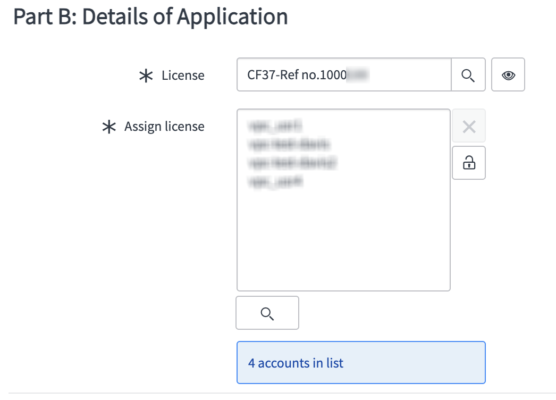Some of the Microsoft products (E.g., A3) can be purchased from ITS by submitting CF37. Others, please directly purchase from selected suppliers by placing purchase orders. Afterward, the department should submit a CF37 form along with the invoice. Once ITS verifies the invoice and completes the CF37, the department needs to submit a CF38 form to request license assignment.
Purchase Microsoft License with CF37
- Choose the license to register. If you are submit for renew the license you have registered last year, please follow the steps for Submit Renewal of Microsoft License.
- Fill in Invoice Number show at the invoice the supplier prepared.
- Select Designed individuals who can assign license under same department with you.
- Input Number of license you have paid.
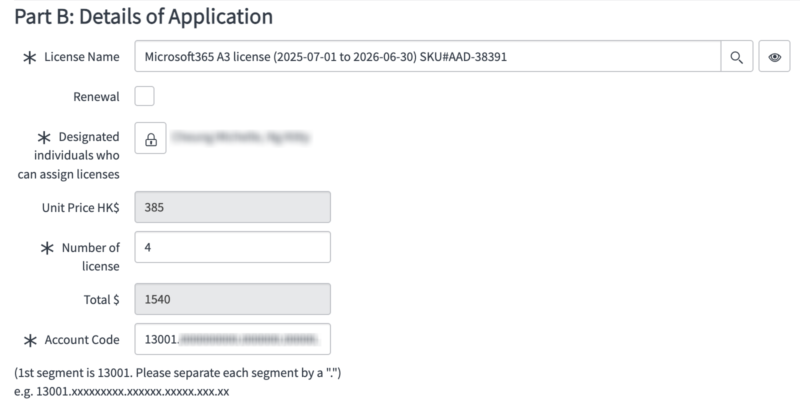
Submit Microsoft License Registration with CF37
- Choose the license to register. If you are submit for renew the license you have registered last year, please follow the steps for Submit Renewal of Microsoft License.
- Fill in Invoice Number show at the invoice the supplier prepared.
- Select Designed individuals who can assign license under same department with you.
- Input Number of license you have paid.
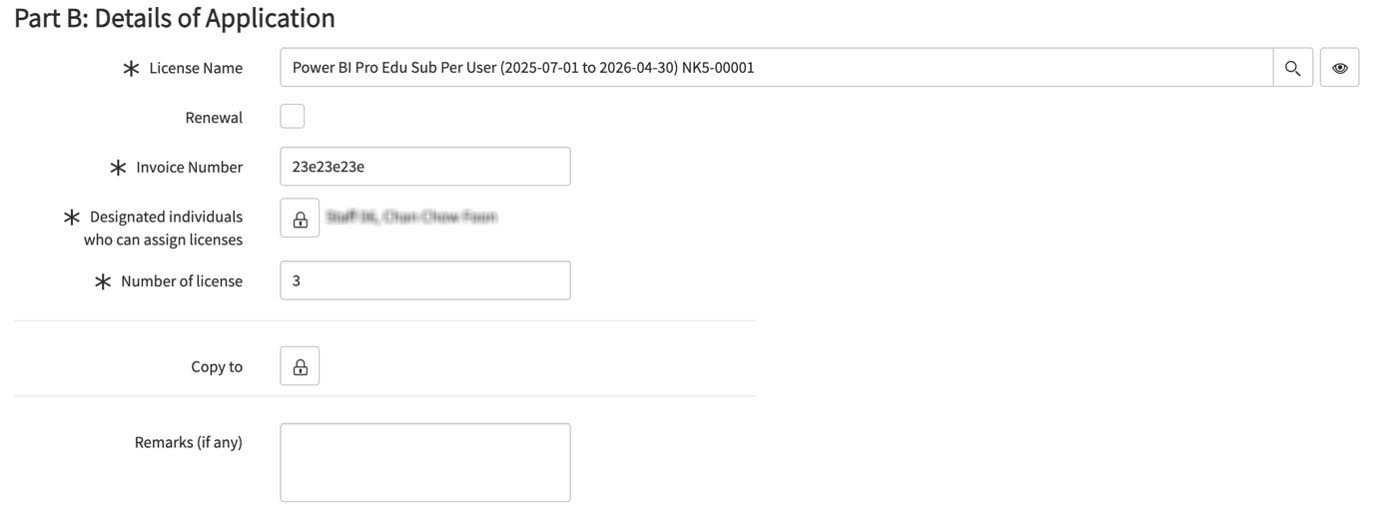
Submit Renewal of Microsoft License
Period
Action
before June 30
- Submit CF37 for renewal of Microsoft License from ITS (E.g., A3)
- Directly purchased from selected suppliers by placing purchase orders for other Microsoft Licenses
July 1 – July 30
After getting the Invoice from the supplier, submit CF37 for Microsoft License Renewal.
After July 30
Accounts with a license last year (before 1 July) that did not register for renewal will be revoked.
- Choose the License Name to register renewal.
- checked Renewal.
- Choose the license you have registered or who under same department with you registered last year from Renew from license.
- Fill in Invoice Number show at the invoice the supplier prepared.
- Select Designed individuals who can assign license under same department with you.
- Input Number of license you have paid.
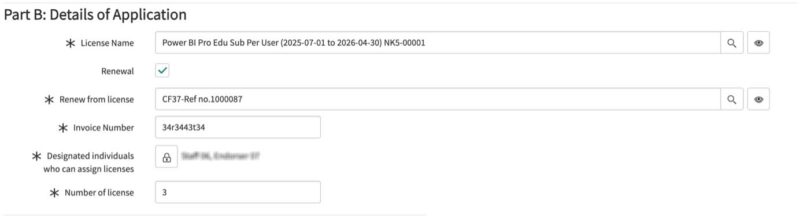
Submit CF38 for Assign Microsoft License
- Choose the register License in the state below that you have the right to assign.
- CF37 is in the Completed state.
- CF37 submitter department is the same as yours.
- CF37 Designed individuals who can assign license contains you.
- CF37 license expiration date is greater than today
- Review the accounts in the list.
- (To revok License) Select the account and click “X” button to revoke the license
- (To Assign License) Click the search icon to select a colleague from the same department as you