Install SmartDraw Desktop Edition on Windows 10/8
- Download and run the installation package to start the installation.
- Click Next to proceed.
- Click Next to proceed.
- Read and accept the terms in the End-User License Agreement, click Next to proceed.
- Click Next to proceed.
- Click Install to proceed.
- Wait for the installation to take place.
- Click Yes to proceed.
- The installation will start.
- Click Yes to proceed. Otherwise click No if you do not wish to install novaPDF (a PDF printer) bundled with SmartDraw and proceed to step 12.
- Click Yes to proceed.
- Click Finish to complete the installation.
- Launch SmartDraw desktop version
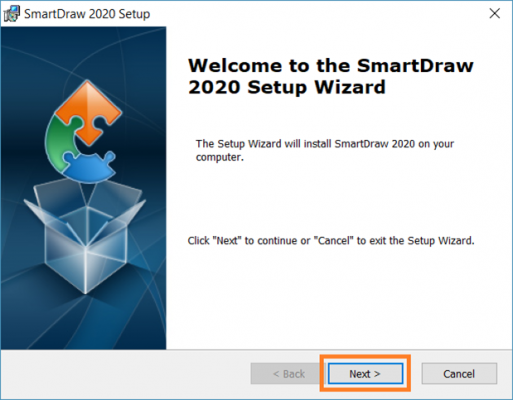
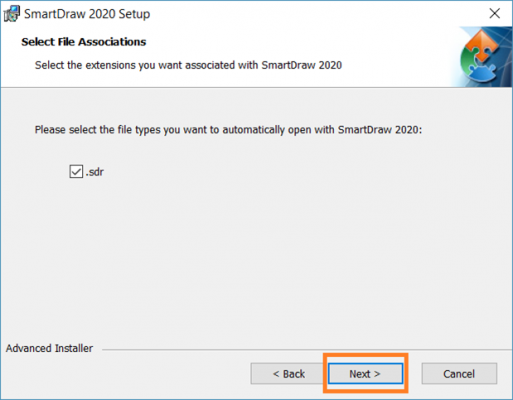
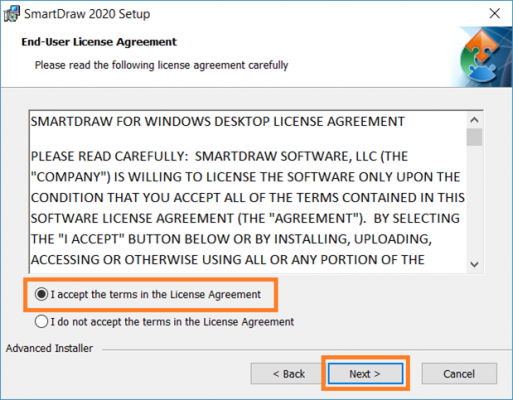
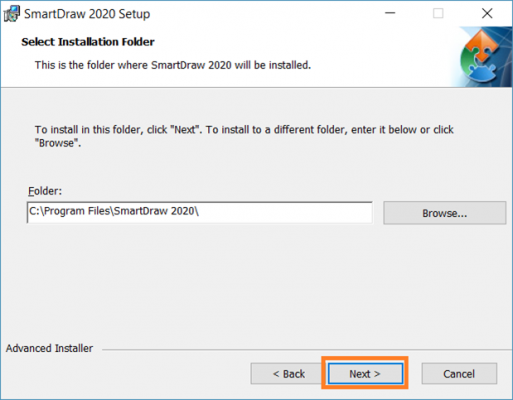
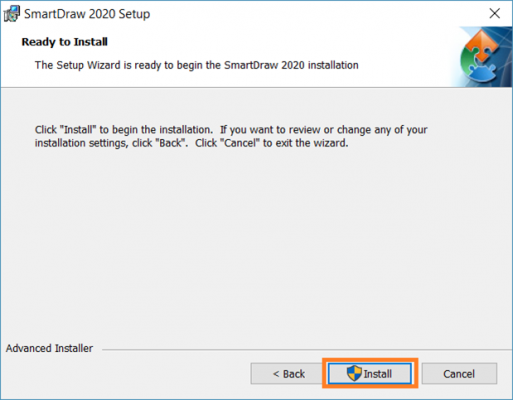
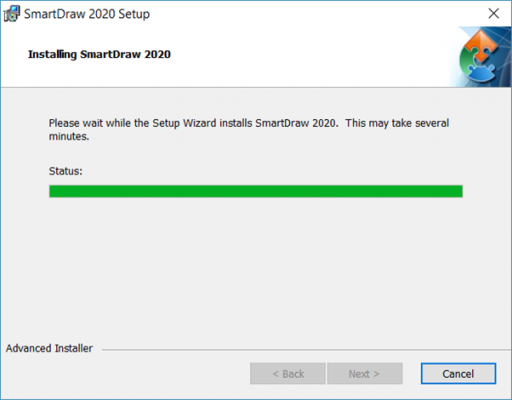
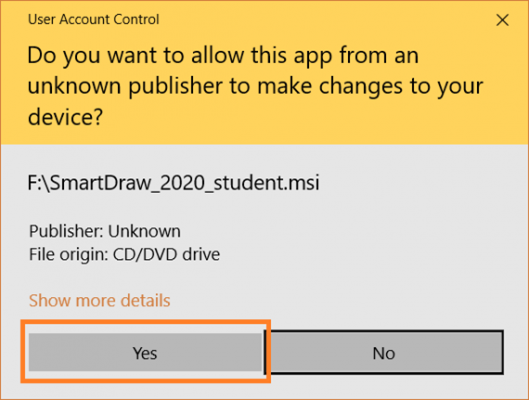
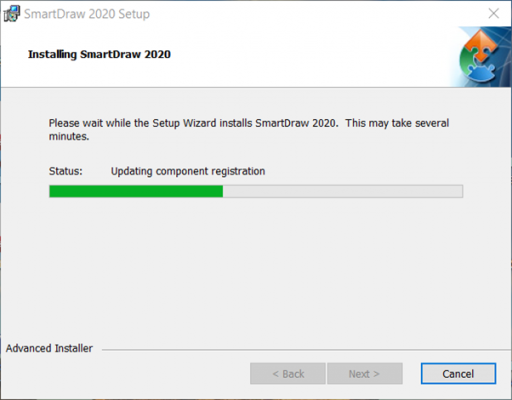
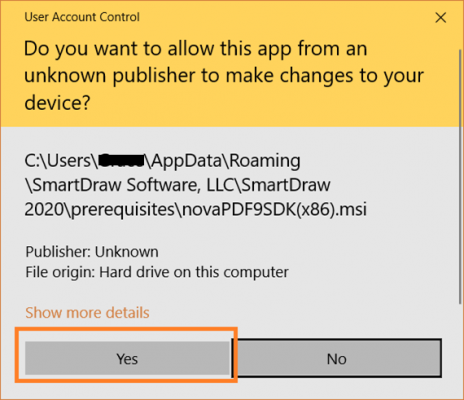
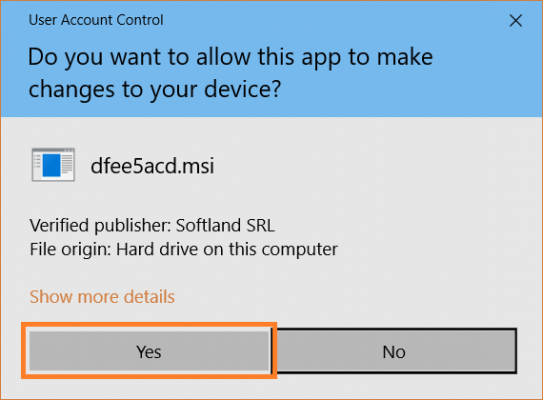
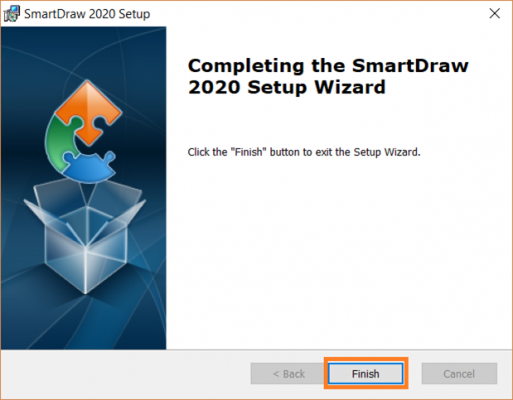
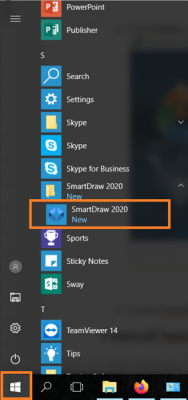
Uninstall SmartDraw Desktop Edition from Windows 10/8
- Go to Control Panel.
- Select Programs > Programs and Features.
- Select SmartDraw 2020 form the program list and click Uninstall.
- Follow the instructions to uninstall the program.
Access to SmartDraw Cloud
- Go to https://login.microsoftonline.com.
- Enter your username and click Next to proceed. You will be redirected to another login page – Microsoft Office 365 for Staff/Students.
User Username Password Staff PortalUID@hku.hk Portal PIN Students PortalUID@connect.hku.hk Portal PIN - Enter your HKU Portal PIN and click Sign in to proceed.
NOTE: The login page for staff and students are different. The following is an illustration of the login page for students. - Click “Explore all your apps” to proceed.
- Click the application “SmartDraw” to launch the SmartDraw Cloud edition.
- You will be signed in and you can start using SmartDraw Cloud.
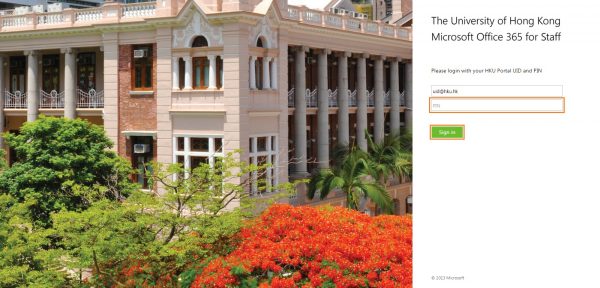
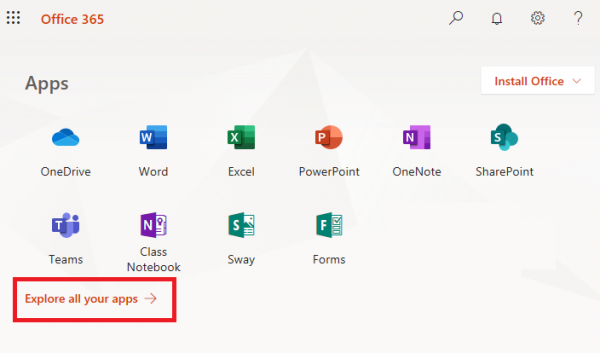
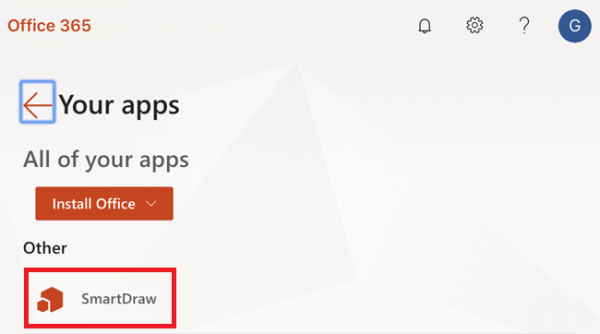
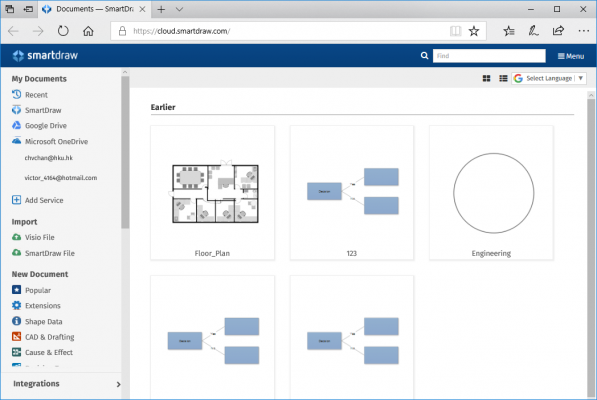
Support
1. Support from SmartDraw
Users can visit the SmartDraw website https://www.smartdraw.com/support/ to submit an enquiry or email them at support@smartdraw.com.
2. Support from IT Services
Users can contact ITS Service Desk at ithelp@hku.hk or 3917 0123.