*uPrint supports printing from desktop PCs, notebook PCs and mobile devices within HKU campus network. For WiFi, please connect using “HKU”. (“Wi-Fi.HK via HKU” and “eduroam” are NOT supported)
Open your browser to https://uprintpro.hku.hk/user and log in using your UID and PIN. Select the Web Print link in the navigation menu.
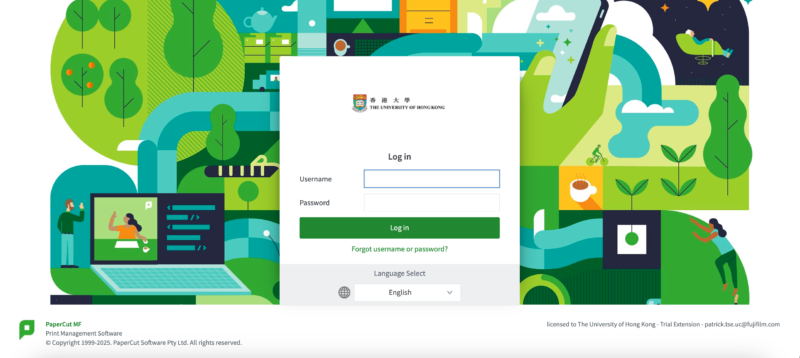
Choose Web Print on the left hand side.
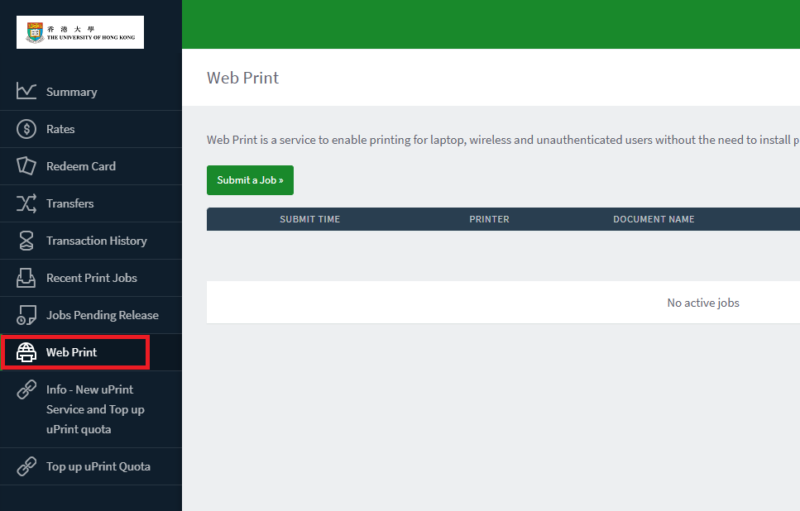
Click Submit a Job to start the Web Print wizard.

selecting a printer where your job will be printed.
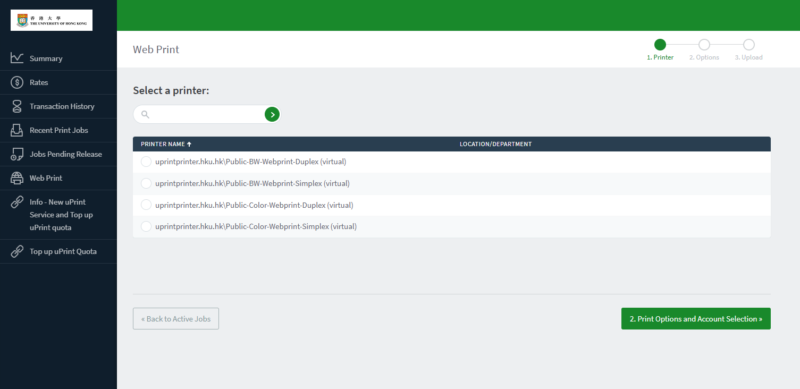
Select the number of copies to print.

Selected a document and clicked Upload & Complete, the file uploads to the server.
