Multi-Factor Authentication (MFA) is a security feature that requires you to verify your identity using more than one method when you sign in to your account. This adds an extra layer of protection against unauthorized access and phishing attacks. You can choose from four authentication methods:
- Authenticator App
- One-Time Passcode
- Text
- Phone Call
- GO to the HKU Portal
- Fill in UID@hku.hk for staff / UID@connect.hku.hk for students and click “LOG IN”
Students
UID@connect.hku.hk
Staff
UID@hku.hk
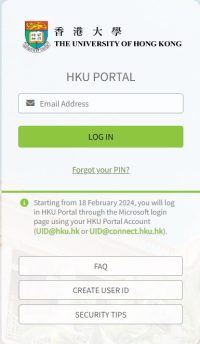
- Enter password and click “Sign in”
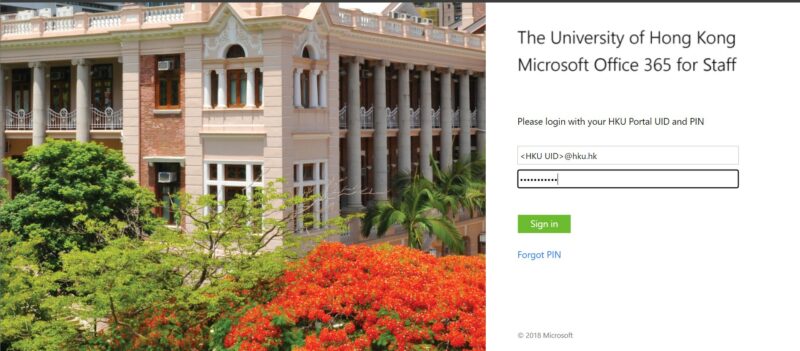
- Click “No”
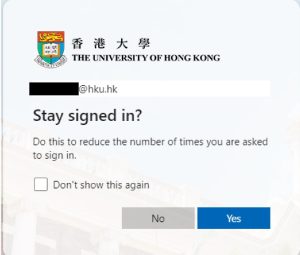
MFA Authentication Method
Microsoft Authenticator Apps
- You will receive a notification, tap the notification to open the Authenticator App or open your Authenticator app.
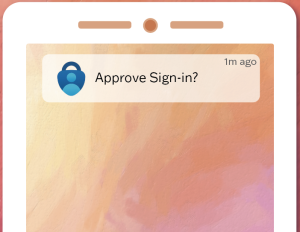
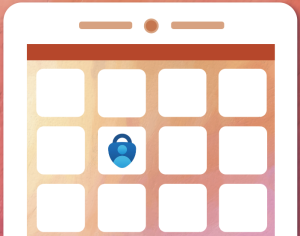
Enter the 2-digits number shown to sign in
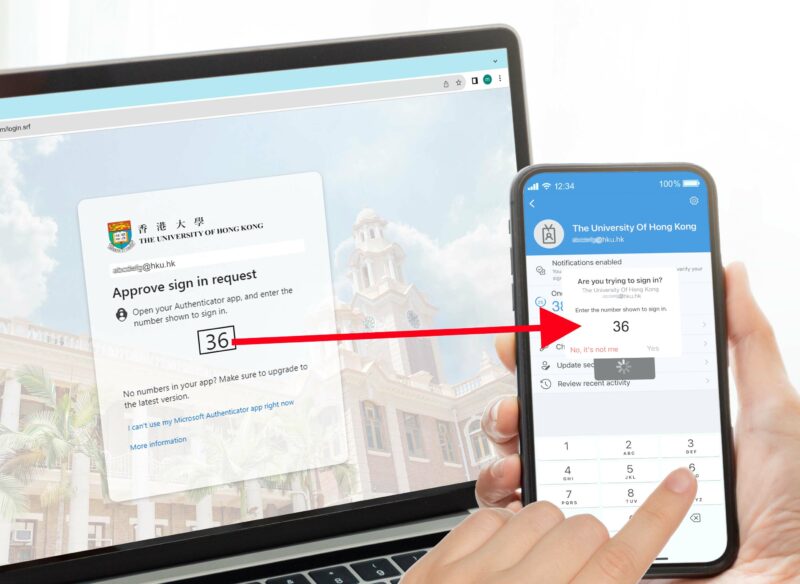
Successful to access HKU application
Alternative Authentication Method
One Time Passcode
- If you can’t use Microsoft Authenticator App, please click “I can’t use my Microsoft Authenticator app right now”
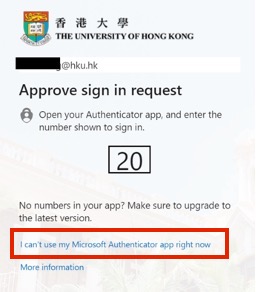
Select ‘Use a verification code’
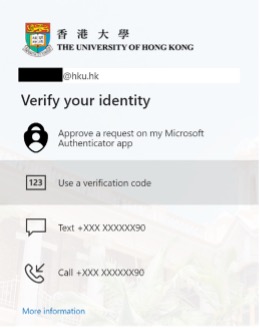
Open Microsoft Authenticator App and Tap your HKU account
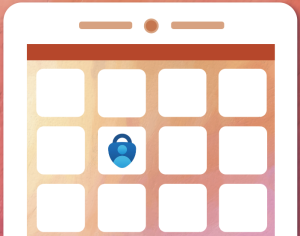
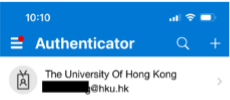
Enter the One time password code and click “Verify”
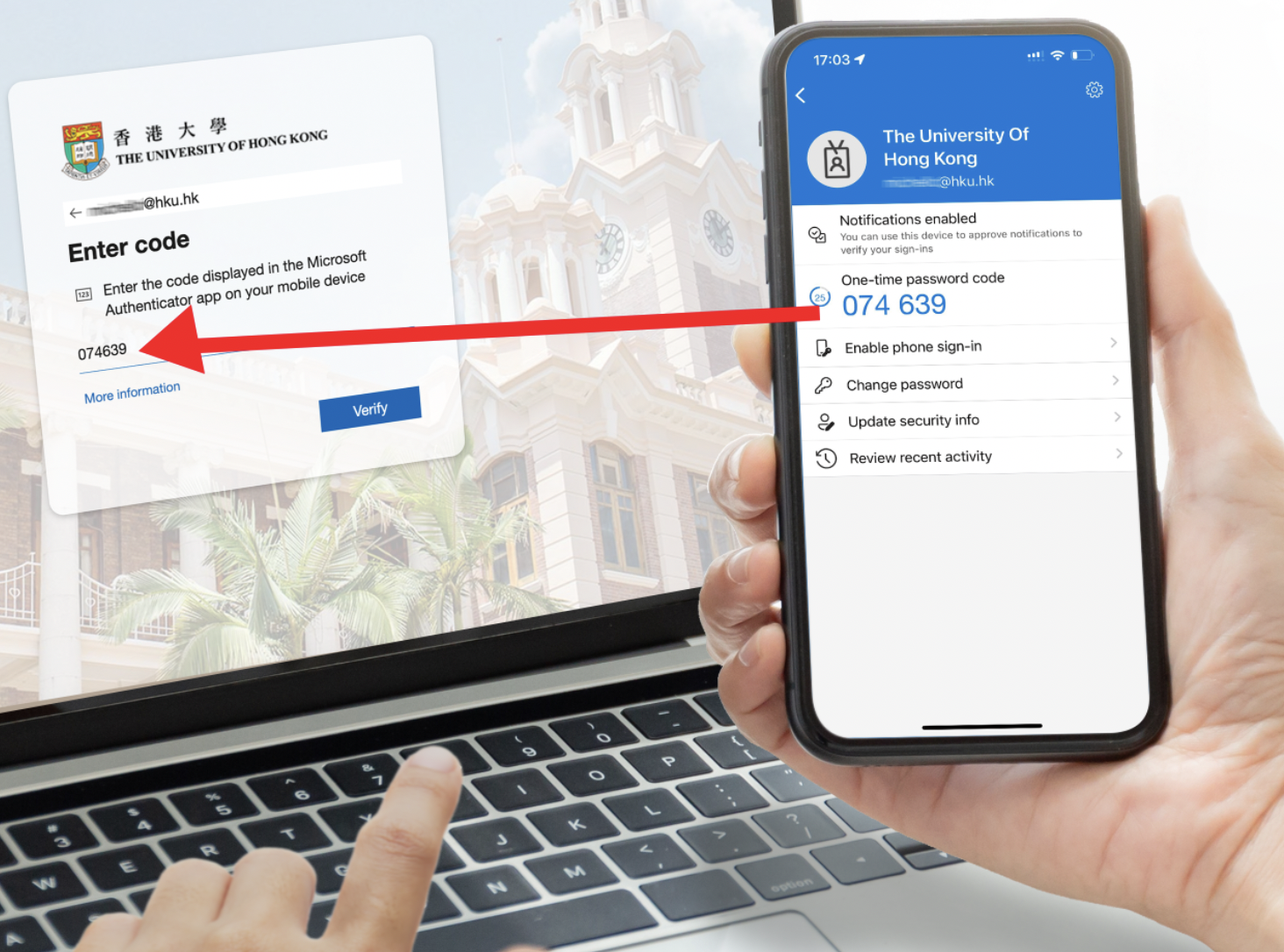
Successful to access HKU Application
Using SMS Text
- If you can’t use Microsoft Authenticator App, please click “I can’t use my Microsoft Authenticator app right now”
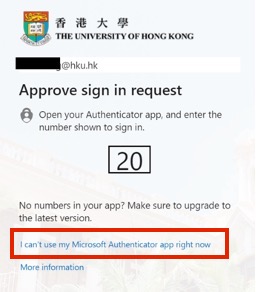
Select “Text +XXX XXXXXXXX”
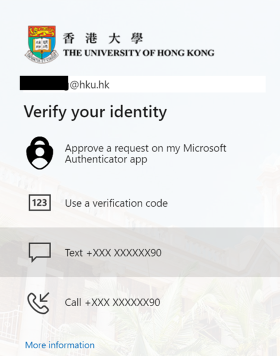
Enter the verification Code and Click “Verify”
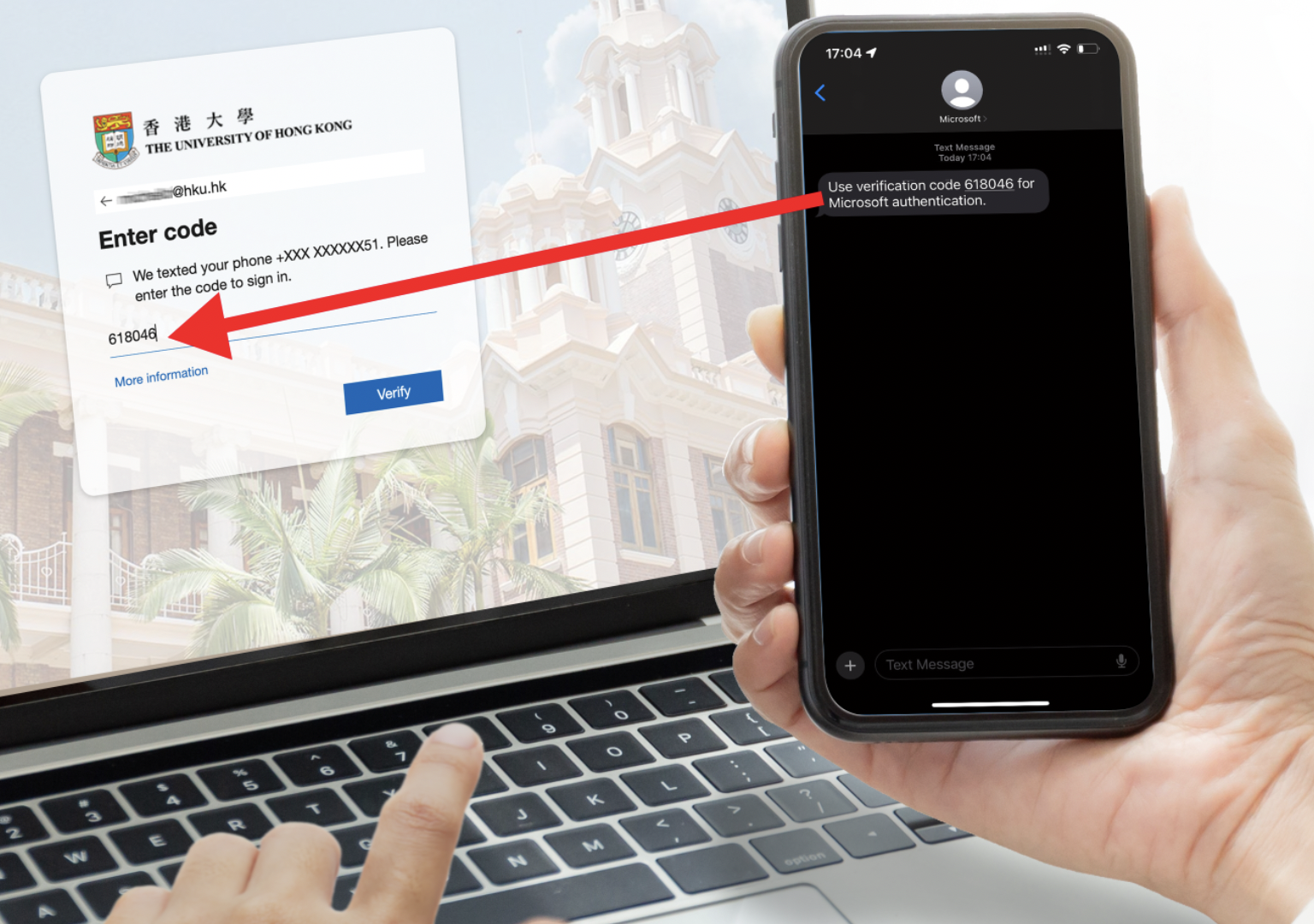
Successful to access HKU Application
Using Phone Call
- If you can’t use Microsoft Authenticator App, please click “I can’t use my Microsoft Authenticator app right now”
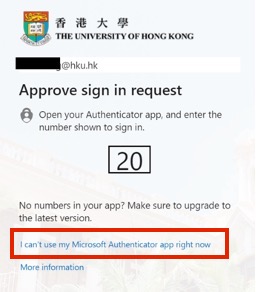
Select “Call +XXX XXXXXXXX”
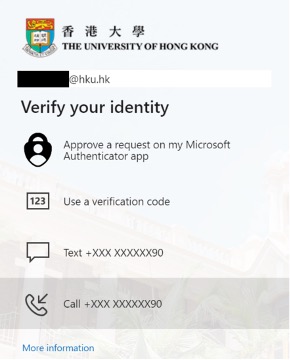
Answer the call and press “#” key to approve the sign in
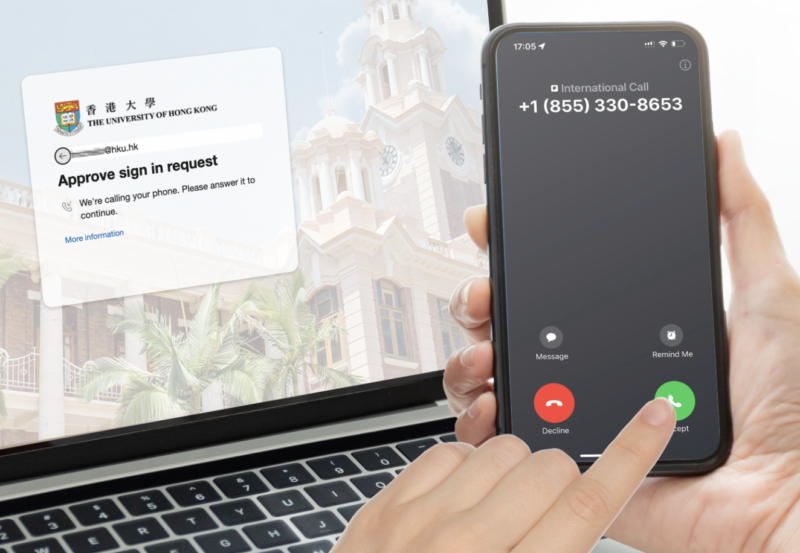
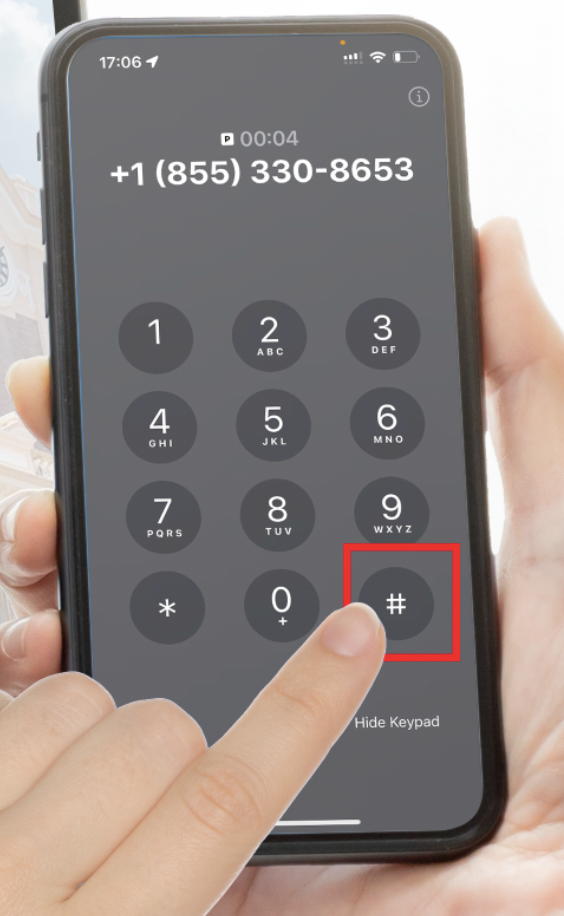
Successful to access HKU Application