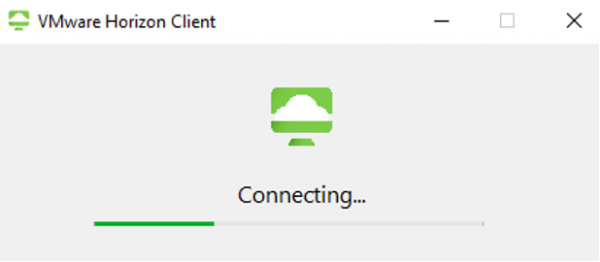HKU Virtual PC (VPC) supports connection from outside the campus network. All registered VPC users can connect their VPC in case they are outside their office where the VPC box is located.
Prerequisite:
- Already registered to use 2-factor authentication (2FA). You will be prompted to provide the 2FA one-time token code during connection to a remote VPC session.
- Complete the following one-time installation procedure:
You can make a connection by following the connection procedure (Window-based PCs & macOS).
Recommended Configuration for Remote VPC Access
| Windows | Mac | |
| Models | All x86 or x86-64 Windows devices | Any 64-bit Intel-based Mac |
| Memory | At least 1GB of RAM | At least 2GB of RAM |
| Operating System | Microsoft Windows 8.1 Microsoft Windows 10 or 11 |
macOS Mojave (10.14) macOS Catalina (10.15) macOS Big Sur (11) macOS Monterey (12) |
One-time Installation Procedure (Window-based PCs)
Download and install the VMware Horizon client.
After the download is completed, double click the file to install.
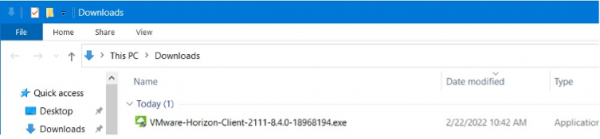
Click “Agree & Install” to start the installation.

Click “Finish”.

Click “Restart Now” to restart your PC.

One-time Installation Procedure (macOS)
Download and install the VMware Horizon client.
After the download is completed, double click the file to install.
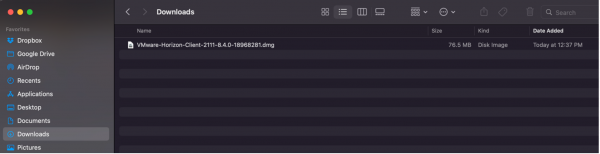
Click “Agree” to start the installation.
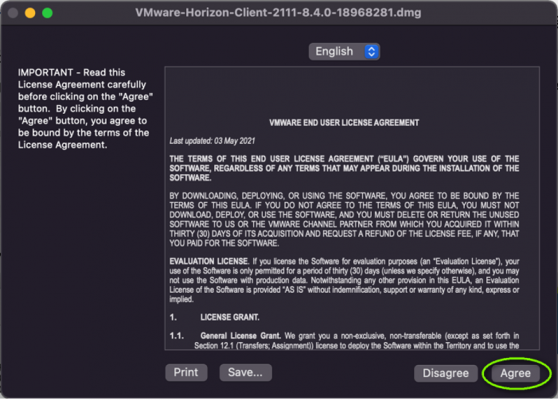
Drag the icon “VMware Horizon Client” to the “Applications” folder.

Connection Procedure (Window and macOS)
Go to https://go.vpc.hku.hk/ (for staff) or https://go.vlab.hku.hk (for students)
- Select “Click here to connect (2FA)” if using 2FA (FortiToken App)
- Select “Click here to connect (MFA)” if using MFA (Microsoft Authenticator App)
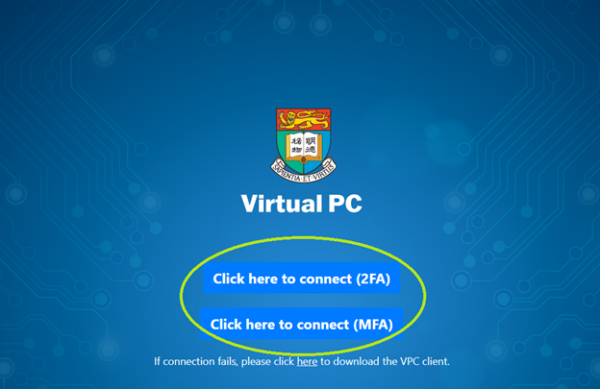
Check the option box below and click Open when the following message is prompted.

Your computer will launch the VMware Horizon Client automatically (which may take a while).
| Enter the 2FA one-time token code (available from your registered alternate email address or 2FA Mobile App (FortiToken)). | Enter the one-time token code from Microsoft Authenticator App. |
 |  |
Open Microsoft Authenticator and click your “account” below.
| |
 |
After successful login, double click the desktop pool icon as shown below.
| VPC (for staff) | VPC (for students) |
 |  |
The VPC session will be established and you can start using your VPC.