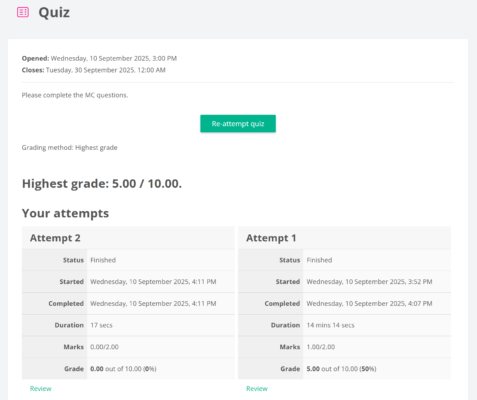Complete a Quiz
Steps:
- Access the Moodle course that you want to complete a quiz.
- Click the quiz activity on the course page.
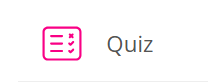
- In the quiz page, you can see the general information (e.g. quiz period and description) of the quiz.
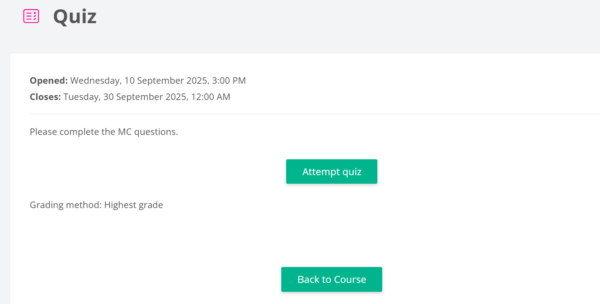
- You can view the Grading method, which set by teacher, from this page (e.g. Highest grade, Average grade, First attempt or Last attempt).
- Click Attempt quiz button to start the quiz.
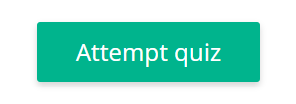
- Answer the questions one by one and click Next page to continue.
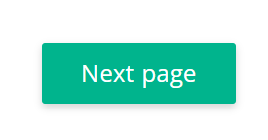
- Answer all questions and then click Finish attempt ….
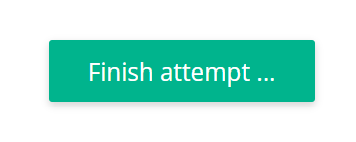
- Summary of attempt will display, and click Return to attempt if you want to go back to this attempt or click Submit all and finish to submit the answer for grading.
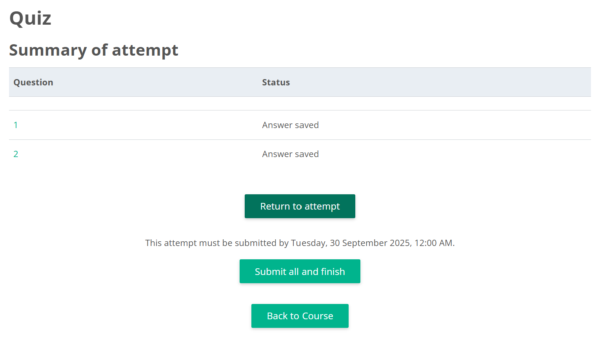
- Once you submit your answers, your answers are not able to be changed.
- The status of the quiz will be shown.
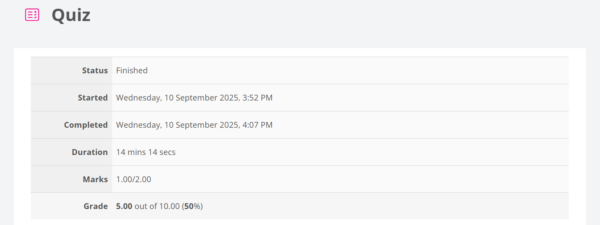
- Correct answers will also be displayed (depends on teacher’s settings).
- If you wish to have another attempt, you can click Re-attempt quiz if re-attempt is allowed (set by teacher).
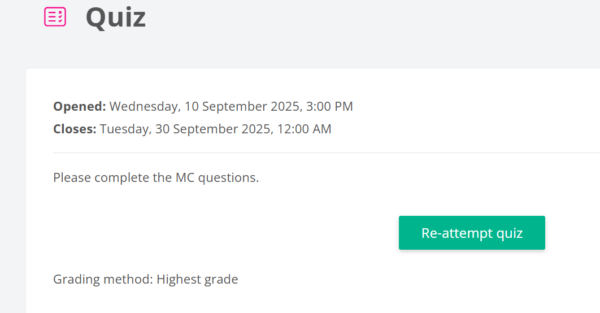
- Complete Step 6 & 7 and click Submit all and finish to submit the answer for grading.
- You can view the summary of attempts with the Highest grade (or other grading method set by teacher).