Add a Feedback Activity
- A Feedback activity serves like a quick survey, and it allows you to listen to learners and improve their learning experience.
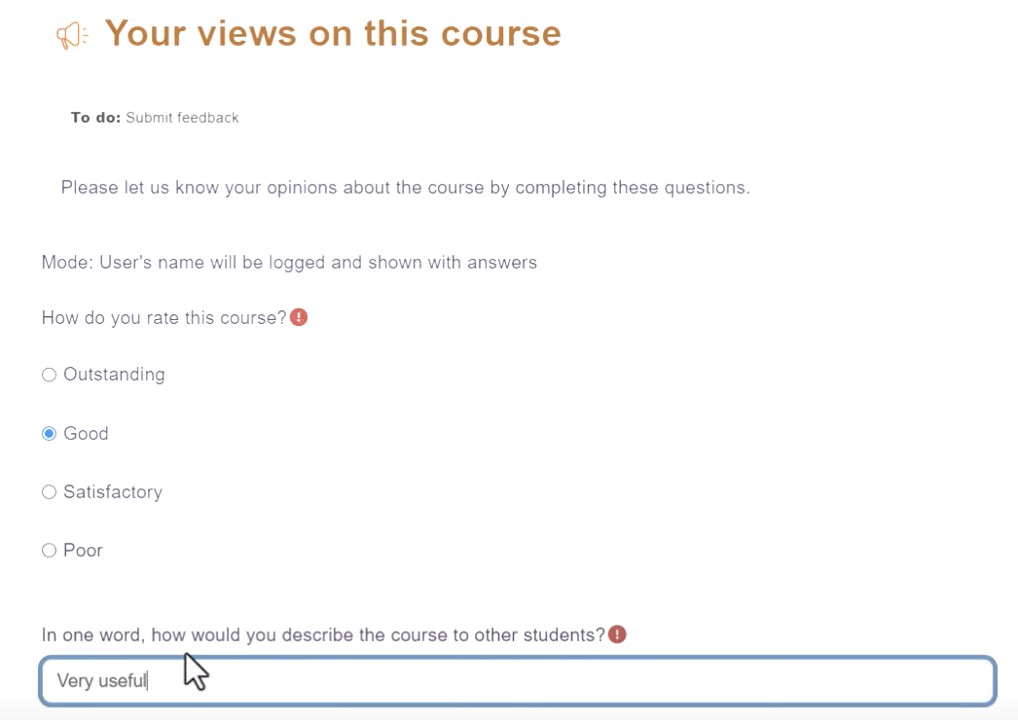
- Go to the course concerned and switch on the “Edit Mode” on the top right corner to enable the editing mode.
- Select “Add an activity or resource” where you want to add the feedback activity.

- Select “Feedback“ as the activity type.

Fill in the information of the feedback activity
- Fill in the information of the Feedback activity.
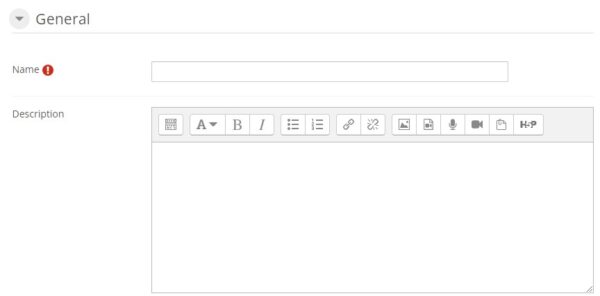
Add Questions to your Feedback activity
- After creating the feedback activity, you can add question to your feedback questionnaire, by clicking the “Edit questions” button.

This table descripts the usage of different question types.
| Item | Description |
|---|---|
| Label | Label allows you to add text between questions allowing for extra explanation or to divide the Feedback into sections. |
| Longer text answer | This is for creating a text box (you specify how big it will appear in rows and columns) which people can write a long answer into. |
| Multiple choice | This will give you a series of options with a checkbox next to each one. It can be defined as multiple answers, single answers or dropdown list style. |
| Numeric answer | This helps if you specify the acceptable range in the question text. For example: from 0-10. |
| Short text answer | This option lets you specify a single line answer, with an input box which is a set number of characters long (your choice) |
Show responses
- You can check the response of each student who attempts the feedback activity, by clicking “Responses” on the right pane under Administration.
