A. Pre-requisite
Please make sure your Wi-Fi LAN card is WPA-compliant and your Mac is updated with the latest WLAN driver from the vendor.
B. Configuration Procedure (to be done once)
- Under the menu, select System Preferences.
- Under System Preferences and Network and Internet, click Network.
- Under Network, select Turn Wi-Fi On and unlock the interface if locked. Click Advanced.
- Click the + button to add a new network.
- Select Show Network.
- Select Universities via Y5ZONE from the available wireless networks and click Join.
- For staff, please enter your username in the format of UID@hku.hk. For students, please enter your username in the format of UID@connect.hku.hk.
- Enter your HKU Portal PIN in the Password field.
- Select Automatic under Mode.
- Click OK.
- Click OK.
- You may see a box stating “The server certificate is not trusted because there are no explicit trust settings”. Click Continue.
- Your computer will be connected to the Universities via Y5ZONE wireless network.
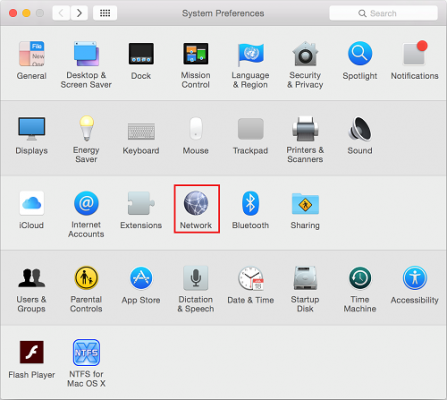
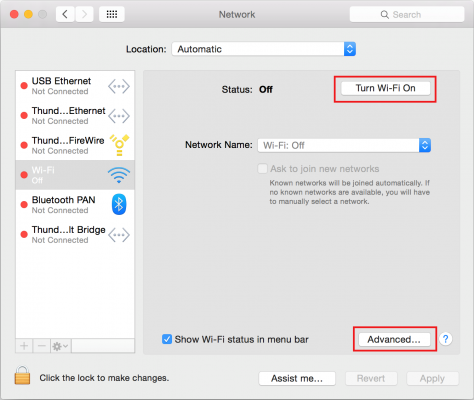
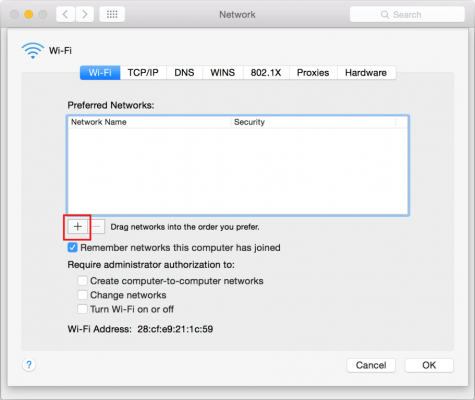
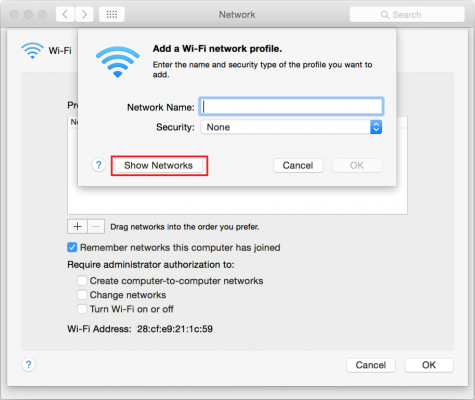
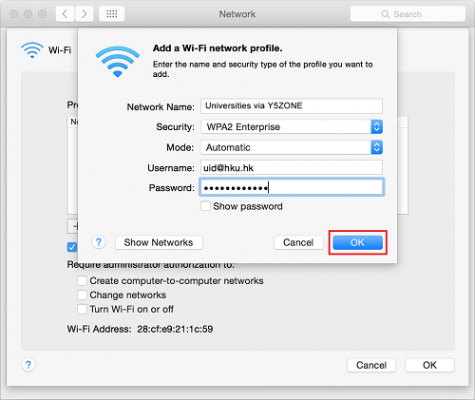
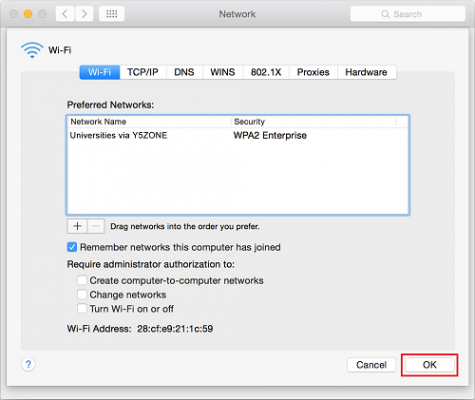
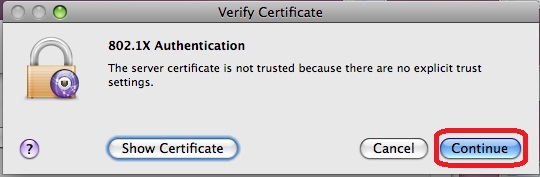
C. Connection Procedure
- Click WiFi icon at the top and select Universities via Y5ZONE.
- An alert message on a not-trusted certificate may display.
- Click Continue button to bypass the alert message.
- Your computer will be connected to the Universities via Y5ZONE wireless network.
D. Security Note
For better password security protection, you are advised to change your HKU Portal PIN if it has not been changed for six months.