Recommended Browser
Users are recommended to use “Firefox” or “Chrome” browser to access the Moodle platform since they have a better performance on browsing the Moodle platform.
Access Moodle
Moodle can be accessed via HKU Portal. A list of courses you are teaching is retrieved from Student Information System (SIS).
Steps:
- Login HKU Portal at https://hkuportal.hku.hk.
- Select My eLearning.

- Course list retrieved from Student Information System (SIS).
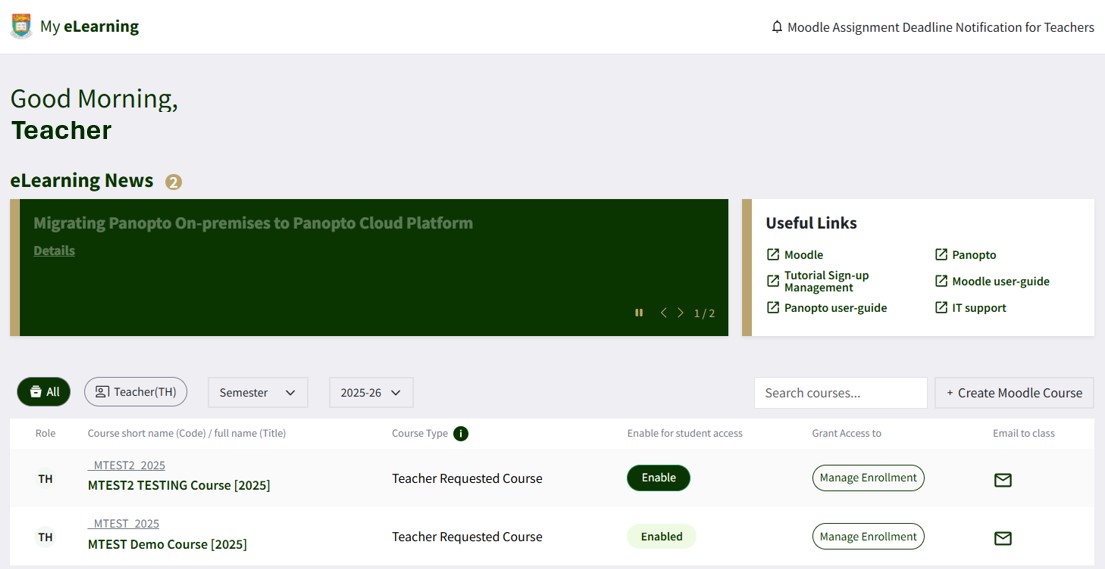
• Click the Moodle link next to the course name to manage the Moodle course.
Edit Course Settings
The course home page in Moodle looks like the figure below.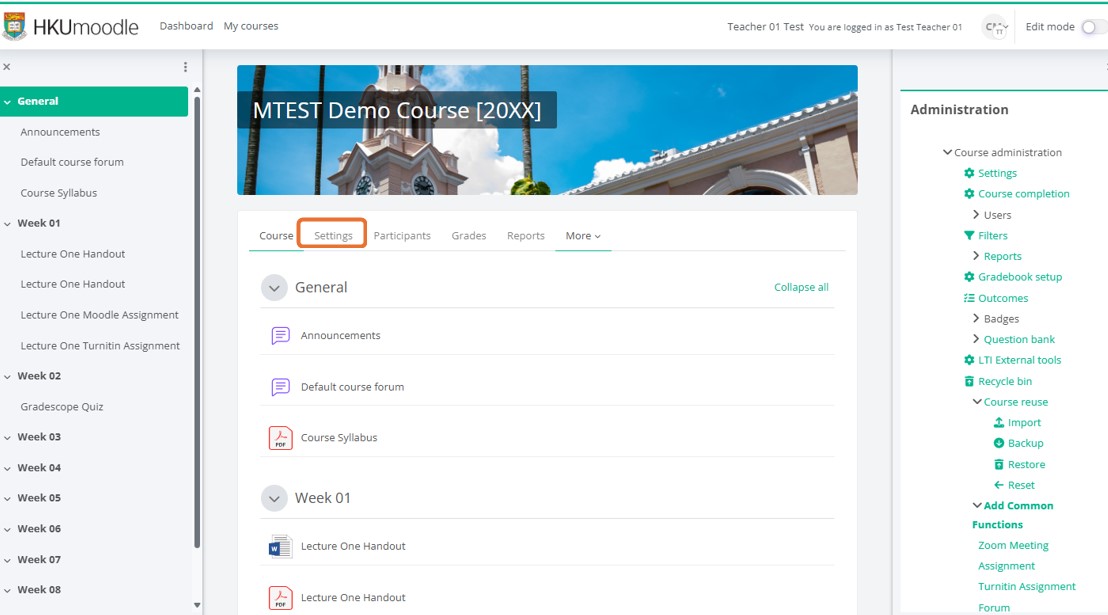
Teachers can edit information and settings of their Moodle courses. The edit page is available in Settings. Course summary, availability to students, etc are items that can be edited.
Steps:
- In the course home page, click “Settings”.
- Edit the course settings in Edit course settings.
- Click “Save” at the bottom of the page.
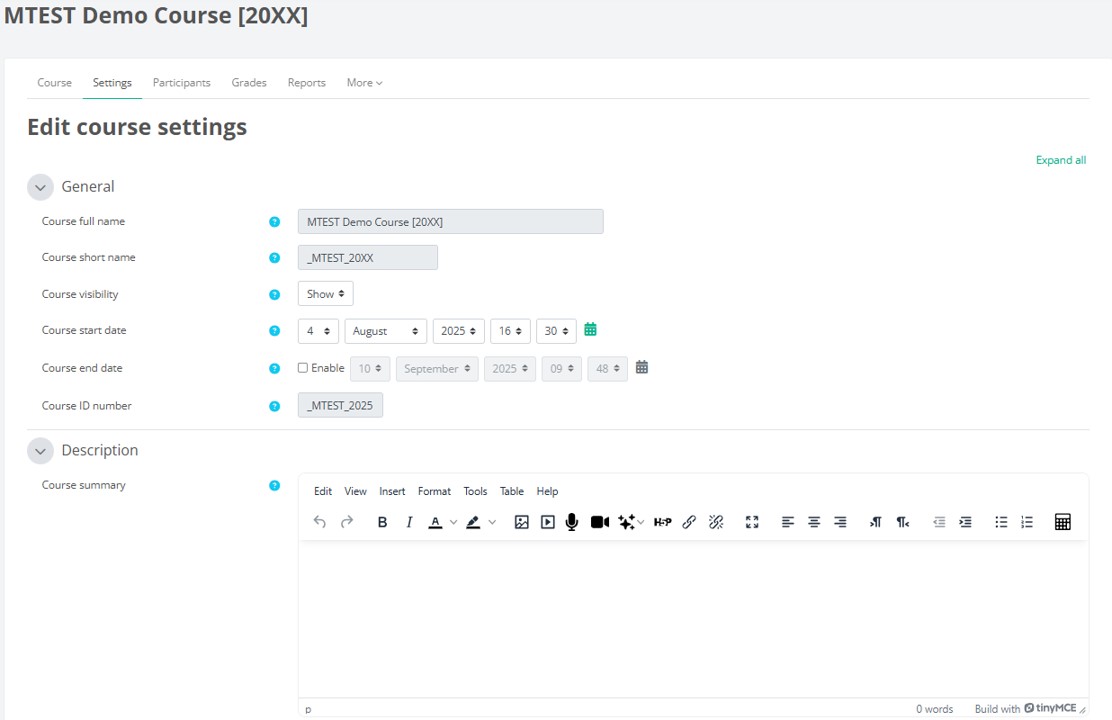
Edit Course Contents
Teachers can add, delete, or update course materials of their Moodle courses. To enable editing, turn on “Edit mode”. Then you will see a link “Add an activity or resource” in each section. You may add activities or resources by clicking this link. Resources include files, folders, labels, web pages, URLs, etc. Activities include assignments, quizzes, chatrooms, forums/discussion boards, etc.
Steps:
- Turn on “Edit mode“.
![]()
2. Click “Add an activity or resource”.
