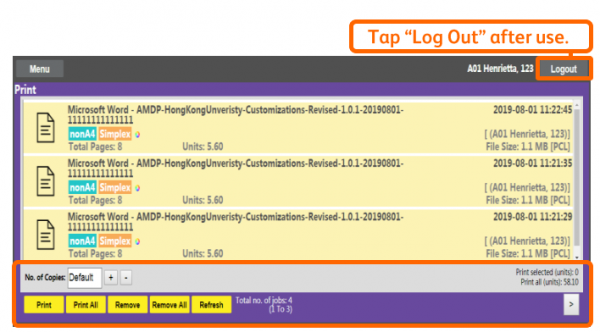Web Printing is a way for EXPRESS PRINTING. It offers a convenient way for users to use the uPrint service without the need to install any client software. A maximum of 10 files can be submitted via Web Printing each time and the file size limit is 10MB for each.
Web Printing is for express printing and it does not support full-feature print settings e.g. select pages to print or print multiple pages on a single page.
Login
- Please visit uPrint enquiry page. This page is accessible within HKU campus network only (for WiFi connection, please use SSID “HKU”).
- Type in “Portal UID / Library Card no” and “PIN”.
- Press “Web Printing” to login.


My Dashboard (Home Page)
- Printing Units Balance
- Print Setting
- B/W / Color – Select Black and White or Color printing
- Simplex / Duplex – Select one-sided or two-sided printing
- Copies – Select the no. of copies to print
- Logout
- Select Files to Print – select the files to upload for printing

Supported Files
Maximum no. of files in each upload: 10 files
Maximum size per file: 10MB
Supported file formats: JPG / DOC / JPEG / DOCX / PNG / XLS / TIF / XLSX / PDF / PPT / TXT / PPTX (password protected files are not supported and please unprotect a file before uploading)
File names: accept digits and characters in English, Traditional Chinese and Simplified Chinese
Steps to Print:
- Change the parameters under Print Setting if necessary.
- Click Select Files to Print from your notebook PCs/mobile devices.
- Select the file to upload and print and click Open.
- The selected file will be shown at the Web Printing page with a status marked “pending”. Click Upload File. Repeat steps 2 and 3 to upload additional files.
- The status of the file will be changed to “Uploaded” once the upload is completed.
- Login any uPrint printers (black and white printer for b/w print jobs and color printer for color print job) and you can see the uploaded print jobs. Select Print to print the job.