- Find the wireless network connection icon at the bottom right-hand corner.
- Click the icon to show the list of wireless networks available.
- Choose the SSID “Wi-Fi.HK via HKU” and click Connect. Check the box “connect automatically” if you wish to connect to this wireless network automatically whenever your computer detects this wireless signal.
- When connecting for the first time you will be asked to select a location. We recommend you to choose the option “Public network”.
- You will be directed to the Wi-Fi.HK via HKU Welcome page.



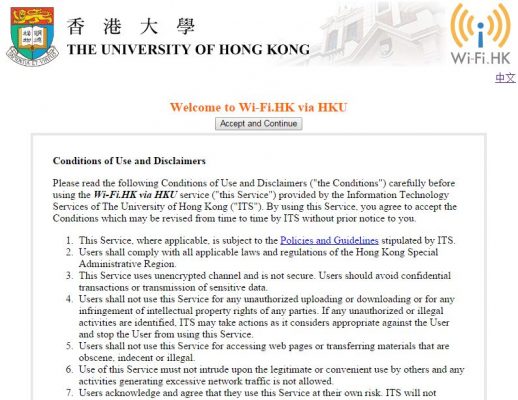
Please read the Conditions of Use and Disclaimers (“the Conditions”) carefully before using Wi-Fi.HK via HKU service. By using this service, you agree to abide by the the Conditions which may be amended by ITS without prior notice.
If you agree to all the Conditions, click the Accept and Continue button to start using the WiFi Service.