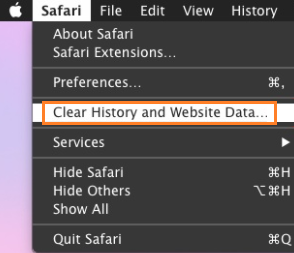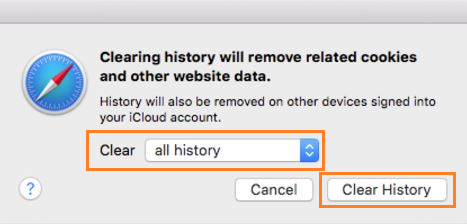Edge
- Open Edge.
- Select
 > Settings
> Settings  > Privacy and services.
> Privacy and services. - Under Clear browsing data, select Choose what to clear.
- Choose a time range from the Time range drop-down menu.
- Check all the boxes.
- Select Clear now
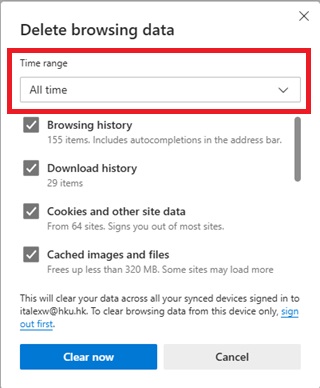
Firefox
- Open Firefox.
- Click the menu button
 , choose “History“, and click “Clear Recent History“.
, choose “History“, and click “Clear Recent History“. - Select “Everything” under time range to clear, check the boxes “Browsing & Download History“, “Cookies” and “Cache” and click “Clear Now“.

Chrome
- Open Chrome.
- Click “More” button
at the top right.
- Select History > History.
- Click ”Clear browsing data”. Set the time range to “the beginning of time”, select the following items and click “Clear Browsing Data”.
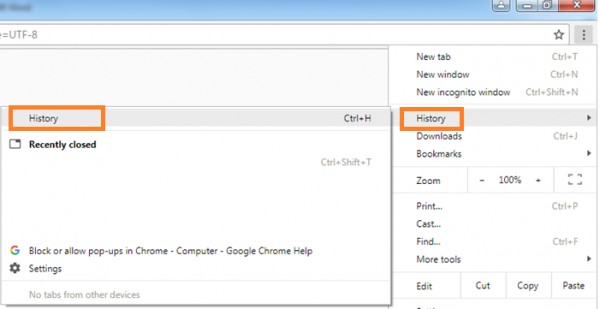
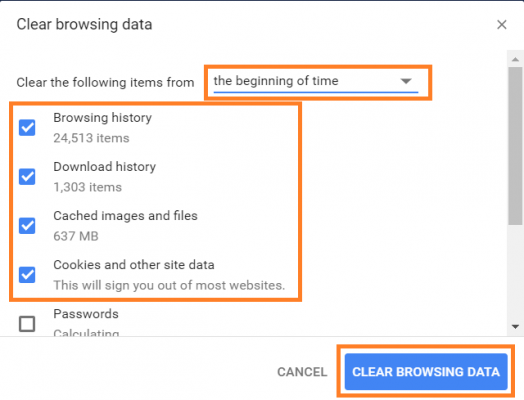
Safari
- From the Safari browser, pull down the “Safari” menu and choose “Clear History and Website Data“.
- Select “all history” under Clear and click “Clear History” button.