1. Prerequisite
- Staff (except visiting and hourly-paid staff who can use alternate email address only) can choose to receive the token code either through a registered alternate email address or a 2FA Mobile App (FortiToken).
For staff who prefers using 2FA Mobile App (FortiToken) to receive the token code, please register through the online form “Register To Use 2FA” and select “2FA Mobile App (FortiToken)” under section (A). After registration, please follow the procedure below to install the 2FA Mobile App (FortiToken).
- FortiToken Mobile is compatible with Android devices running Android 4.1 or above.
- This 2FA Mobile App (FortiToken) can be installed on ONE mobile device only for receiving the token code for HKU 2FA.
- Enable the PIN protection for opening the “FortiToken Movile” App as the new version of this 2FA App turns off the PIN protection by default.
- Go to Play Store.
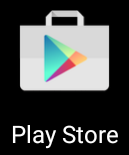
- In the search box, type “fortitoken mobile” and choose the app FortiToken Mobile.

- Tap Install.

- Tap Accept to kick off the installation.

- After installation, tap Open to launch the application.

- Open the activation email received from hku2fa@hku.hk and open the attached graphical file.
Note:
(1) You will receive the activation email on “Activate HKU 2FA Mobile App” sent to your HKU email address within 60 minutes.
(2) The QR code may not be displayed in high resolution in preview mode. If the QR code cannot be scanned successfully using its preview version, please open the .png file in the email attachment and scan it using the installed 2FA Mobile App (FortiToken).

- Tap Scan Barcode to scan the QR code displayed in the activation email by using the token barcode scanner.

- Once the token is activated, a token will be displayed on the 2FA Mobile App (FortiToken) and it is ready for use.

- If you find the token code is not displayed, please tap the icon highlighted below.

3. Enable the PIN Protection
- Open the FortiToken Mobile App > click the 3-dot on top right.

- Select “Security Settings”.

Select “Set PIN”.
- You will be prompted to set up the access PIN. Create a 4-digit PIN (this PIN will be saved in your mobile device) and re-enter the PIN to confirm.

