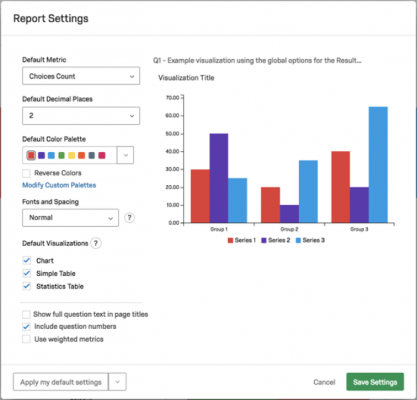Result and Report - Qualtrics
Create/Copy Report
Clicking the Default Report dropdown lets you search through and select from your various Results-Reports. From here you can also copy or create new reports. Create as many as you need.
The Create New Report and Copy Report commands act differently:
- Create New Report: Generate a fresh default report.
- Copy Report: Make a duplicate copy of the active report, which is identified by a check mark. This can be the Default Report or one you have modified and renamed, such as My New Report.
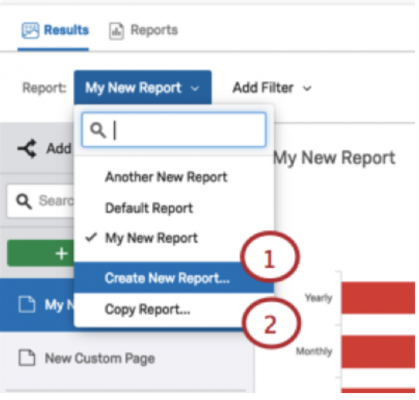
Adding Filters
Filtering will screen out the data you don’t need, leaving only the data you want to focus on in your Results-Reports and visualizations.
Filters are set by conditional statements, which are created by:
- Picking your Filter Criteria: Choose between Survey Metadata, Contact Fields, Embedded Data, or question answers as your criteria. You can find descriptions for each below.
- Picking an Operator: Apply a logic operator to launch your decision logic (is / is not, equal to /not equal to, and / or, and more…).
- Picking your Operand (value): Apply numeric values or character strings to your conditional statements.
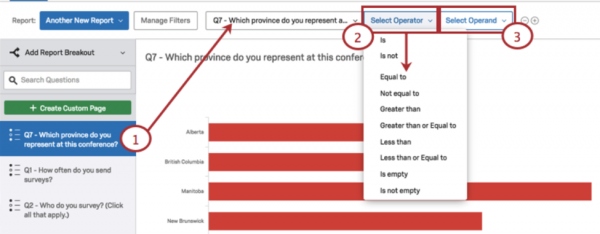
Exporting Report
To share a digital copy of your report, use the Export Report option to generate a PDF, Word, PowerPoint, or CSV file.
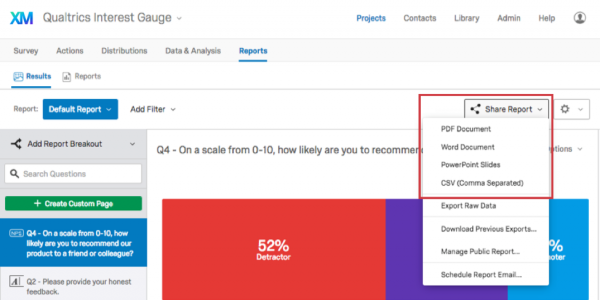
Editing Report Settings
When you click the Report Settings dropdown, the Report Settings window will appear.
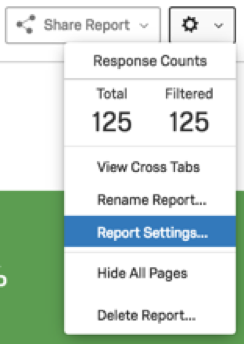
In the Report Settings window, you can change options that apply to your entire report, as seen below.