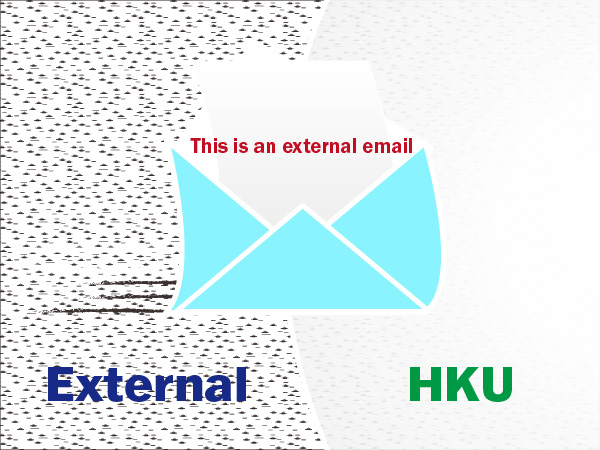
External Email Banner for Connect.hku.hk
…detecting potential phishing messages: A line “This is an external email.” is prepended to message reaching our Internet facing email gateway (excluding email from @hku.hk) Starting on 30 May 2024,…
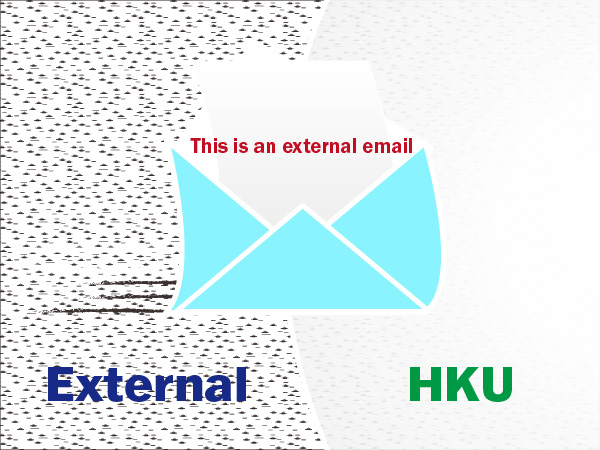
…detecting potential phishing messages: A line “This is an external email.” is prepended to message reaching our Internet facing email gateway (excluding email from @hku.hk) Starting on 30 May 2024,…
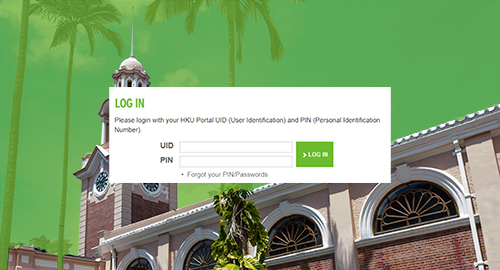
…Staff and students will be provided with an HKU Portal account (HKU Portal UID (User Identification) and an associated PIN (Personal Identification Number) for accessing HKU Portal. Application Leaving Arrangement…
The WiFi service “HKU” is for use by University staff and students. Staff and students can use the HKU WiFi service with their HKU Portal accounts. No registration is required…

We are excited to introduce the “MTR Queuing Condition” feature on the HKU App, which delivers real-time queuing status between the University Street and MTR HKU Station Exit A2. This…
…servers located outside China. Users may experience difficulty in connecting HKUVPN from China and in some cases, users may be able to connect HKUVPN after a few trials. HKUVPN connection…
…Retirees who are not having an HKU email account before retirement can fill out CF145 “Application for Retiree HKUCC1 Email Account” and return the completed form to ithelp@hku.hk for processing….

…a one-stop shop digital workplace at HKU Portal, with an intuitive design and a holistic view of University information. For any enquiries, please contact us at ithelp@hku.hk or 3917 0123….
Open Settings on your device. Tap Mail, Contacts, Calendars. Tap Add Account. Select Google. Enter your email address, i.e. UID@connect.hku.hk and your HKU Portal PIN. Tap “Sign In“. In the…
…and tap “Wi-Fi.HK via HKU” You will be directed to the Wi-Fi.HK via HKU Welcome page. Please read the Conditions of Use and Disclaimers (“the Conditions”) carefully before using the…
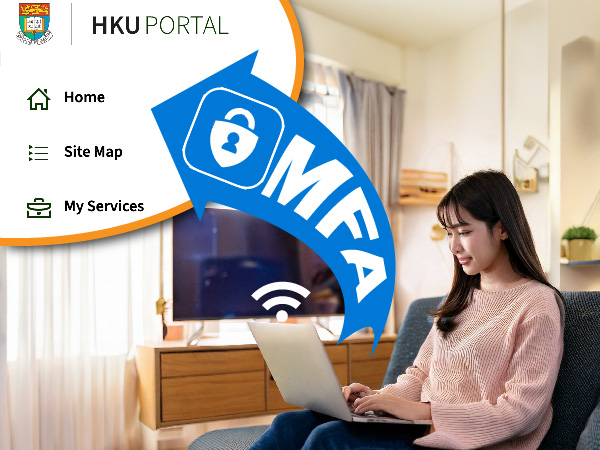
…made via Wi-Fi.HK via HKU, home Wi-Fi, mobile networks, and other external networks. Starting from 6 March 2025, all students will be required to use MFA when logging into the…