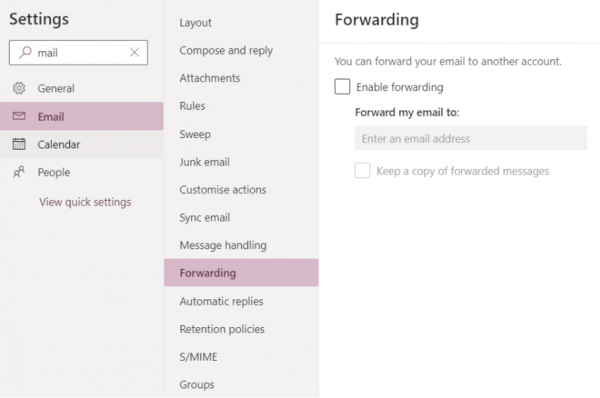- Select the gear button
 at the top right.
at the top right. - Select View all Outlook settings.
- Select Email > Forwarding > check the box Enable forwarding > enter the forwarding email address > check the box Keep a copy of forwarded messages if applicable.
- Click Save to complete the setting.
- Uncheck the box Enable forwarding if you want to cancel the setup of an email forwarding rule.