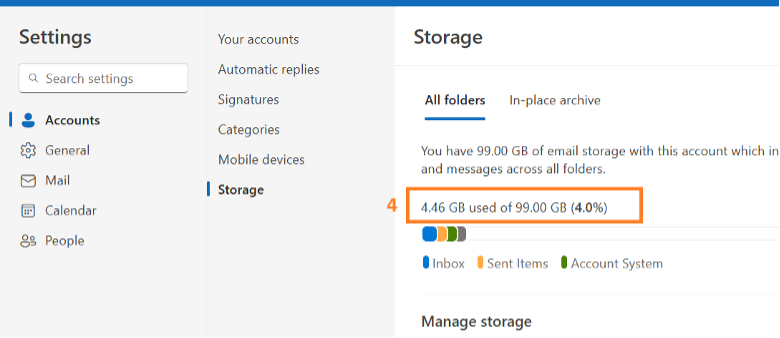A. Outlook Client
- After open Outlook, select File at the top menu.
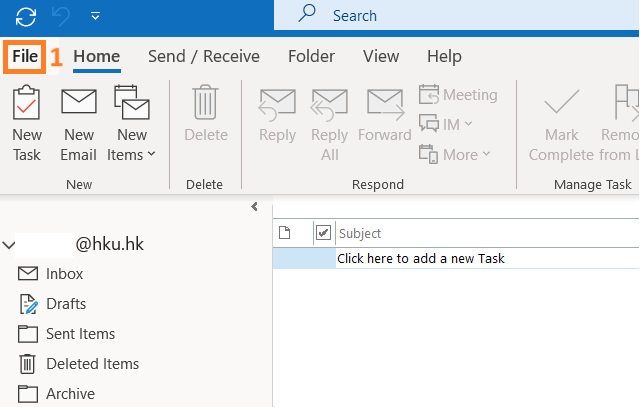
- The current usage and size of your mailbox will be shown under Mailbox Settings.
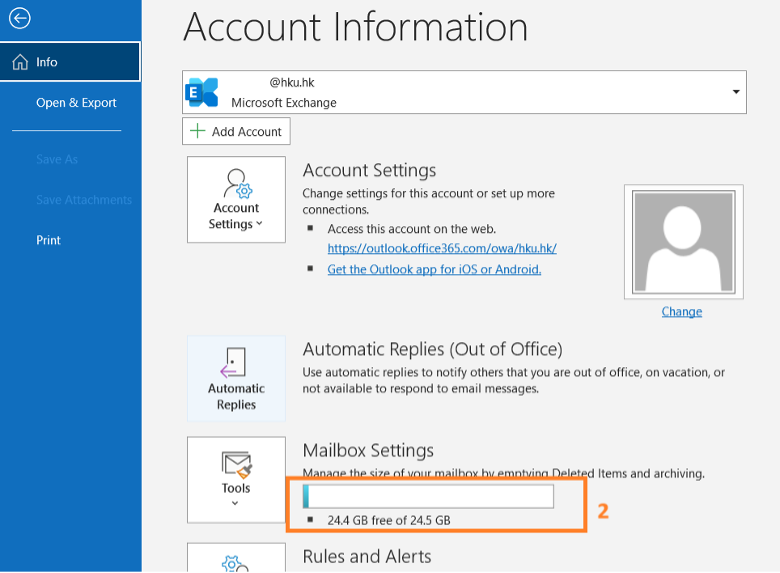
B. Outlook on the web interface (OWA) - Exchange Online
- Go to https://mail.office365.com
- Enter your HKUPortalUID@hku.hk, click Next.
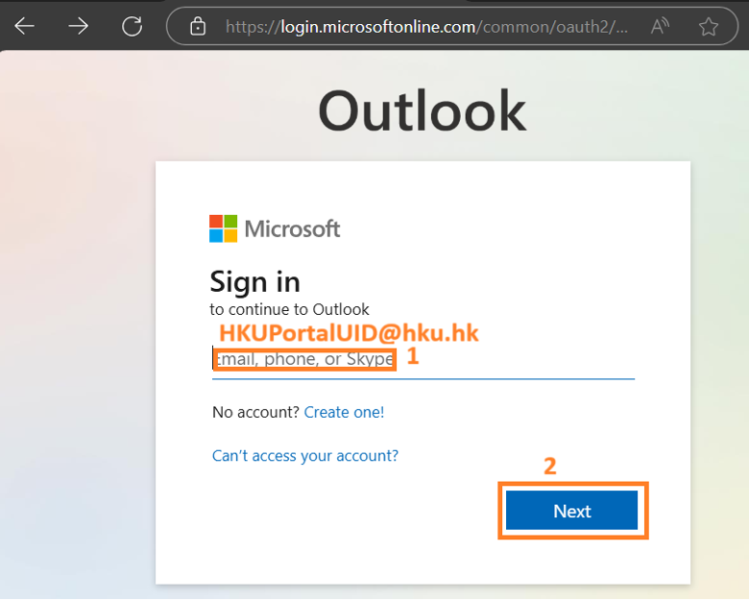
- Enter your HKUPortalUID@hku.hk; enter your PIN, and click Sign in.
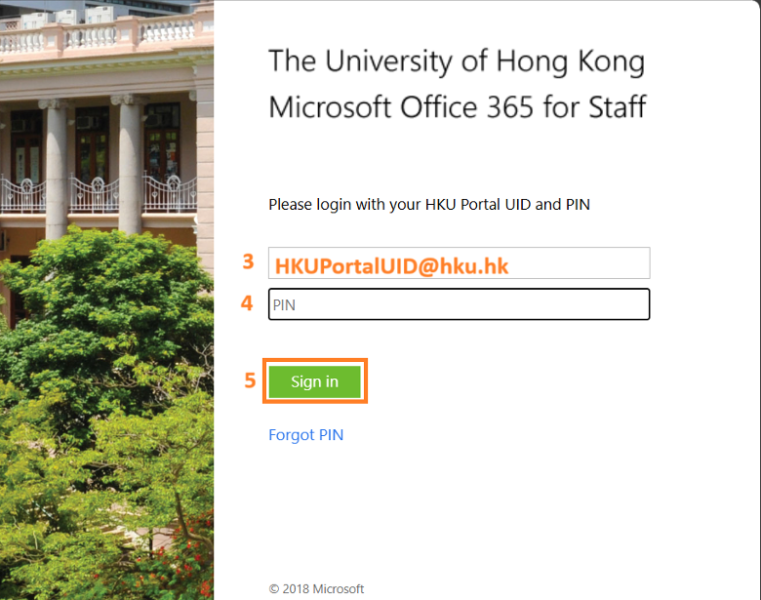
- Select Settings
 at the top right.
at the top right.
- In the Settings page, click Account.
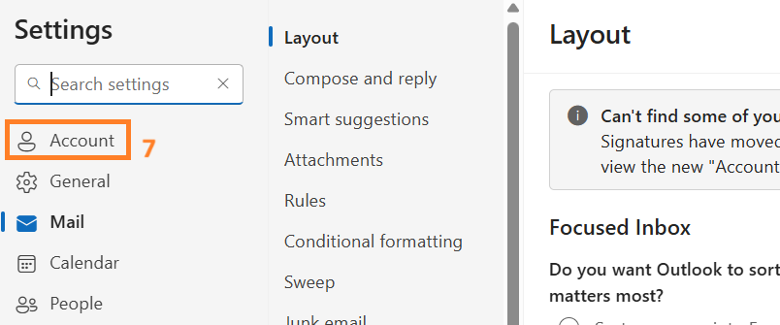
- Inside Account, click Storage, the current usage and size of your mailbox will be shown on the right side.
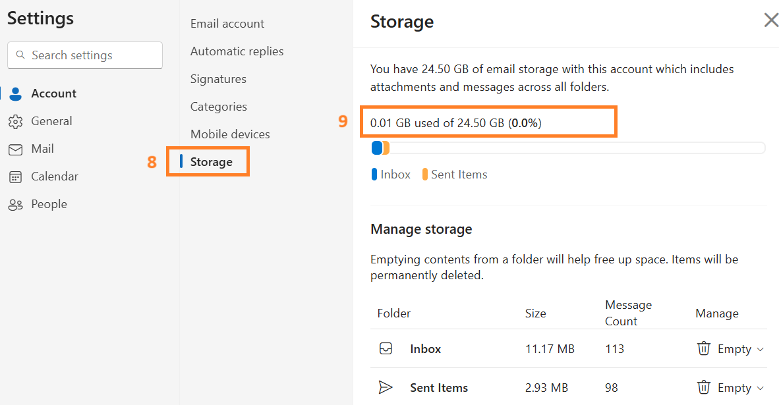
C. Outlook (new)
- After open Outlook (new), Select Settings
 at the top right.
at the top right.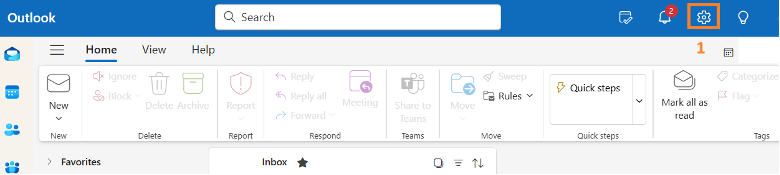
- Inside Account, click Storage.
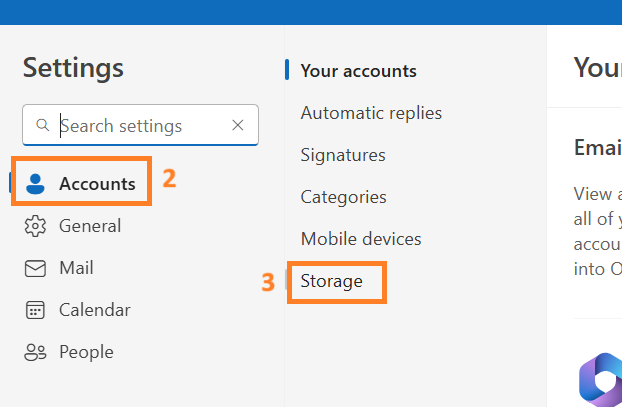
- Then the current usage and size of your mailbox will be shown on the right side.