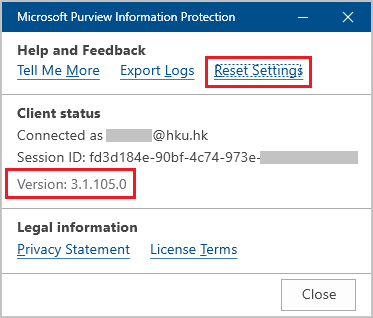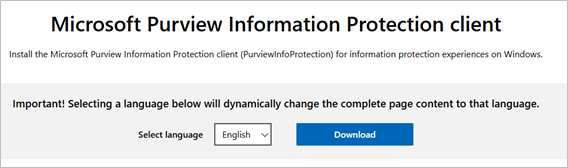Installation
- Run the downloaded installer file. If you are prompted to continue, click “Yes”.
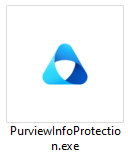
- Click “Install anyway” if prompted
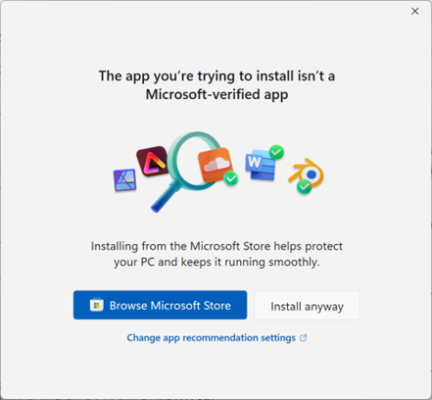
- After you click the license terms and conditions, click “I agree”. (Note: The installation program will remove any Microsoft PIP client previously installed on your PC.)
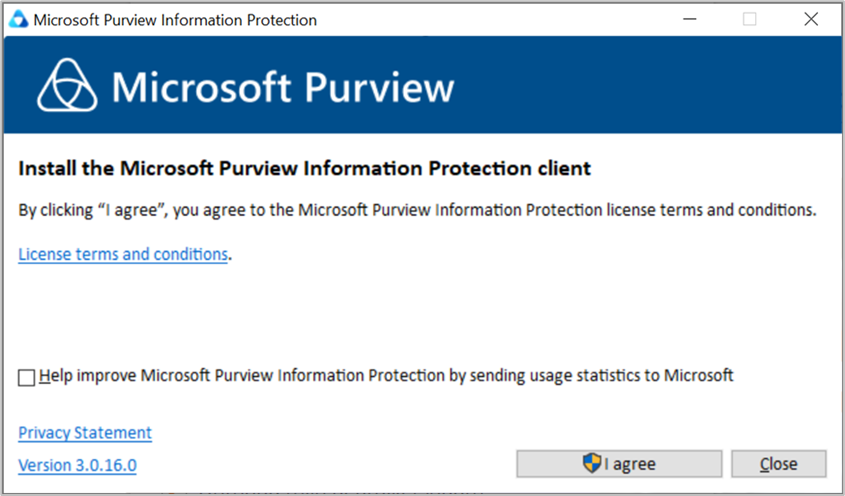
- After the installation is completed, click “Close”.
- Open the PIP client by right clicking any Microsoft Office file such as Word, Excel or PowerPoint and select “Apply sensitivity label with Microsoft Purview”.
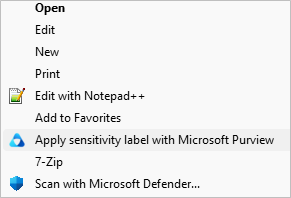
- Click “Help and Feedback” and check the version number under Client Status is 3.1.105.0 or above. If the version number is below 3.1.105.0, click “Reset Settings”.
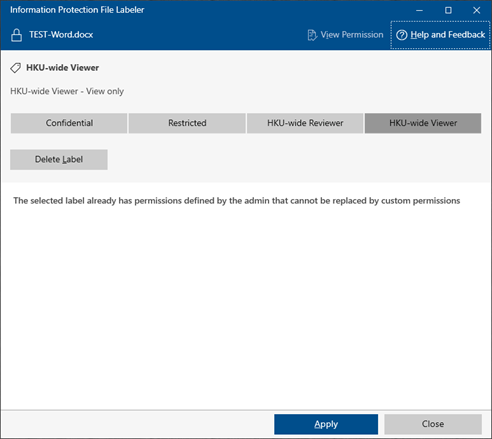
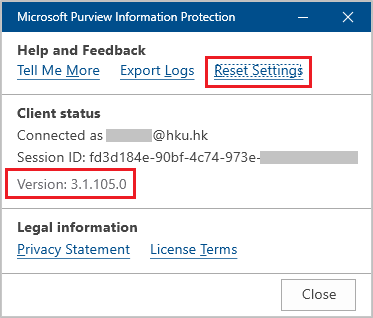
- Click “Continue” under the Reset Settings dialog box to reset the version.
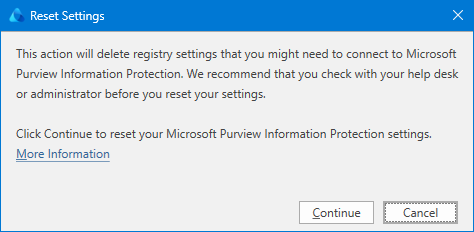
- Click “Close” after the reset is completed.
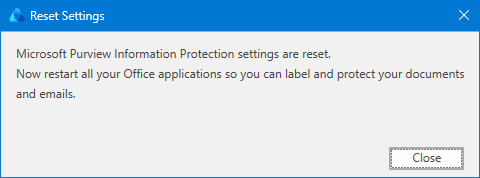
- Close the new PIP Client and all Microsoft Office applications if any is opened.
- Open the PIP client again by right clicking any Microsoft Office file such as Word, Excel or PowerPoint and select “Apply sensitivity label with Microsoft Purview”.
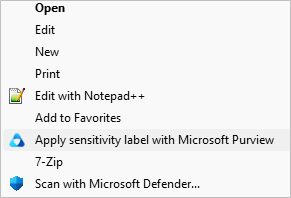
- Sign in with HKUPortalUID@hku.hk and PIN if prompted.
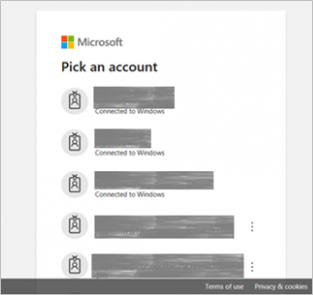
- Under the new PIP client box, click “Help and Feedback”. Check if the PIP client is connected with your HKUPortalUID@hku.hk. The version should have been upgraded to version 3.1.105.0 or above. You can start using the new PIP client.