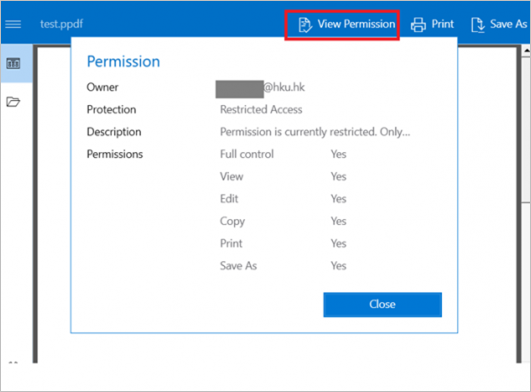- Download the Microsoft Purview Information Protection Viewer via the following link:
https://www.microsoft.com/en-us/download/details.aspx?id=54536
- Run the downloaded file “PurviewInfoProtectionViewer.exe”.
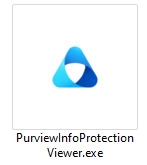
- Click “Install anyway” if prompted
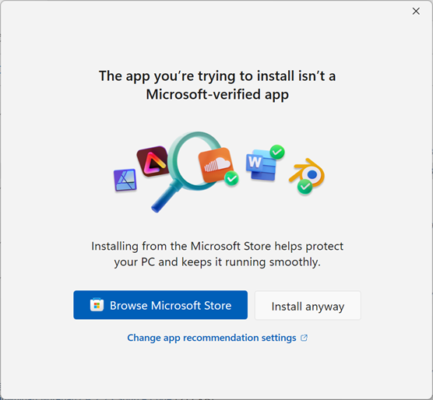
- Click “I Agree”.

- Select “Close” after the installation is completed.
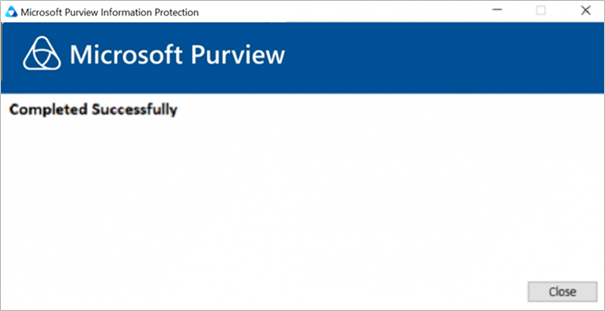
- Double click a protected document (e.g. .PPDF,.PJPG, .PTIFF, .PTXT)
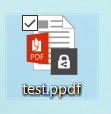
- Sign in with your HKU Portal UID (UID@hku.hk for staff and (UID@connect.hku.hk for students) and PIN if prompted.
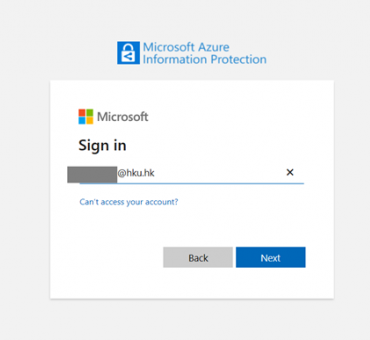
- The protected document will be opened by the PIP Viewer.
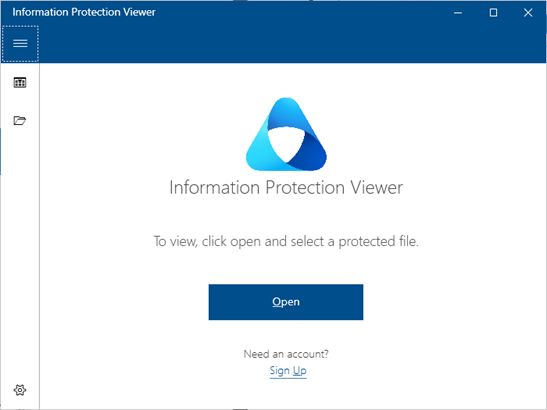
- You can view the permission granted by clicking the “View Permission” button.