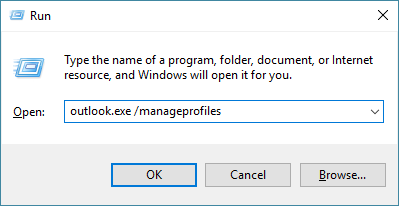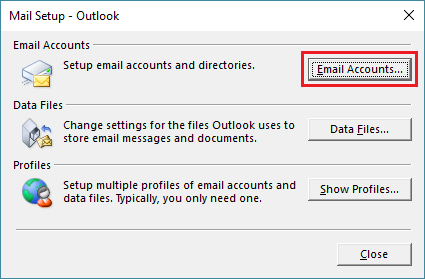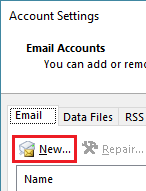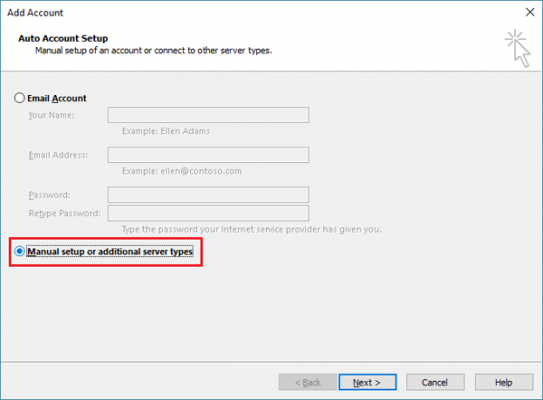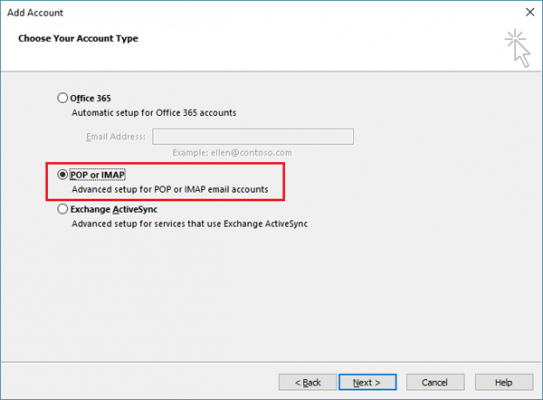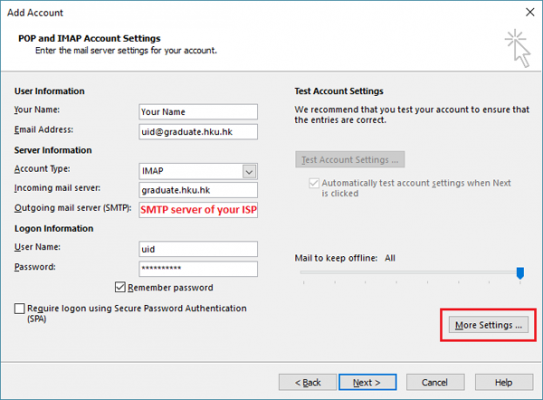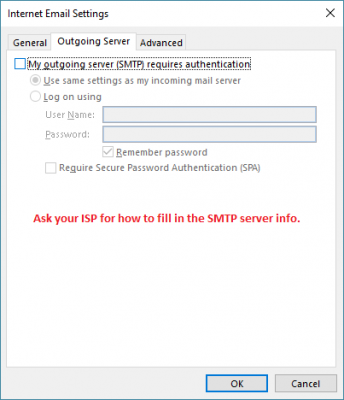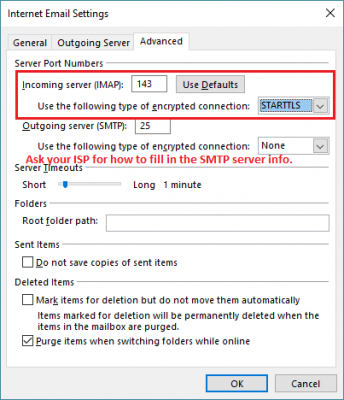Procedure to access HKU Email via Outlook using IMAP
NOTE: Please close your Outlook before you work out the steps below.
- Press Windows key + R to open Run command.
- Enter “outlook.exe /manageprofiles” and press OK.
- Click “Email Accounts“.
- Click “New“.
- Click the checkbox “Manual setup or additional server types” and click “Next“.
- Click the checkbox next to “POP and IMAP” and click “Next“.
- Enter your name and email address when prompted. From the Options listed below, choose “IMAP” to view and manage your mails which will be stored on the server.For incoming mail server, enter graduate.hku.hk for GRADUATE mail account. For outgoing mail server, as HKU does not provide outgoing SMTP server for graduate.hku.hk users, please enter the outgoing SMTP server provided by your ISP. Click “More Settings…”.
- [Optional] Input the username/password if authenication is required under Outgoing Server tab.
- Under Advanced tab, please input Incoming Server (IMAP) setting: IMAP Server Port Number: 143 Type of encrypted conenction: STARTTLS
- Click OK and Next.
- Click Finish > Close.
- Open Outlook to check your graduate.hku.hk mailbox.