The IronPort Spam Quarantine program is deployed to quarantine emails classified as spam for staff email service (HKUCC1) and graduate email service (graduate.hku.hk). If an email should not be classified as a spam, users can move it from quarantine and add it to the safelist.
1. Overview of IronPort Spam Quarantine
The IronPort Spam Quarantine program can filter most of the spam emails based on multiple detection mechanism. Based on the detection mechanism, most spam emails will be rejected before entering into our email systems.
Under IronPort, all spam emails detected are stored in the antispam gateway. A daily email digest on spam emails received under an account will be sent to each account holder. Through this mechanism,
- the spam emails stored will be saved separately on the antispam gateway and will not occupy the user’s disk quota
- the spam emails stored will be automatically removed after 31 days from the receive date
2. IronPort Spam Quarantine Notification
Staff and graduates using graduate.hku.hk will receive an email on “Spam Quarantine Notification” every day. The email, subject and date are included and user can determine if it is a spam email or not.

Email is a Spam
If the message is a spam, no action by user is required. The message is kept in quarantine for 31 days and will be automatically removed after then.Email is not a Spam
- Click the “Release” link to release the email from the quarantine. It will be delivered to the user’s INBOX.
- The user will receive the confirmation message.
- Click the link “Add Sender to Safelist” to prevent future messages from this sender from being quarantined.

3. Manage Quarantined Messages
To access email messages under quarantine, click the hyperlink found in the Quarantine Notification.

Release Messages
To release messages from spam quarantine, click the checkbox next to the messages and select “Release” from the drop-down menu. The message will then be released from the quarantine and delivered to user’s INBOX.Release Messages and Add to Safelist
To release messages from spam quarantine and add senders to the safelist, click the checkbox next to the message(s) and select “Release and Add to Safelist” from the drop-down menu. The message will then be released from the quarantine and delivered to user’s INBOX. Future emails from the senders will be delivered to user’s INBOX.Delete Messages
To delete messages from spam quarantine, click the checkbox next to the messages and select “Delete” from the drop-down menu. Or the message in the quarantine will be automatically deleted after 31 days.
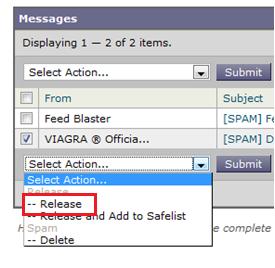
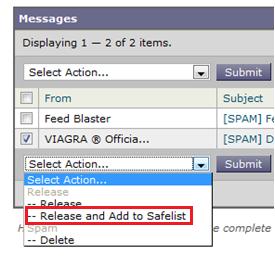
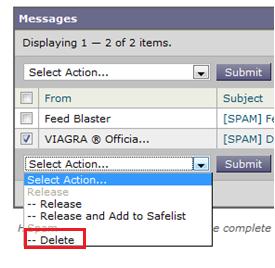
4. Working with Personal Safelist and Blocklist
You can also edit your personal safelist and blocklist to allow and disallow emails from specific email addresses. The safelist and blocklist are applicable to all email accounts and email aliases. To edit your personal safelist and blocklist, please login via
https://spam-filter.hku.hk/ (for staff)
https://graduate-nsp1.hku.hk/ (for graduates)
You can add a sender to the Safelist by selecting Options -> Safelist. Then, add an email address to the list, and click Add to List.
You can add a sender to the Blocklist by selecting Options -> Blocklist . Then, add an email address to the list, and click Add to List.
5. Searching Messages in Quarantine
In the spam quarantine, you can search your quarantined messages using a keyword in the “From” or “Subject” fields. Search results are displayed in the Search Results page.
