Starting from 2 August 2021 (Monday), we stop accepting free Zoom account to login HKU Zoom service. Only Single Sign On (SSO) using HKU Portal UID and PIN will be accepted when login to Zoom is required e.g. a meeting is set for authenticated HKU users to join or login to the Zoom client. This change is necessary to ensure Zoom can smoothly support online teaching and learning activities such as accurate login information can be captured in participant reports.
Note: This change will NOT affect non-HKU participants in joining Zoom meetings scheduled by HKU staff and students as they are not required to login to join a meeting. If Zoom meetings are arranged for HKU staff and/or students only and the option “Require authentication to join” is selected at meeting scheduling, all participants will have to sign in using SSO to join the meetings. If they are using Zoom client and the account credentials are saved, they will not be prompted to sign in again until they logout from the Zoom client.*
If you encounter this problem, please do the following steps:
1. Sign in using SSO once
For web version:
- Go to https://hku.zoom.us.
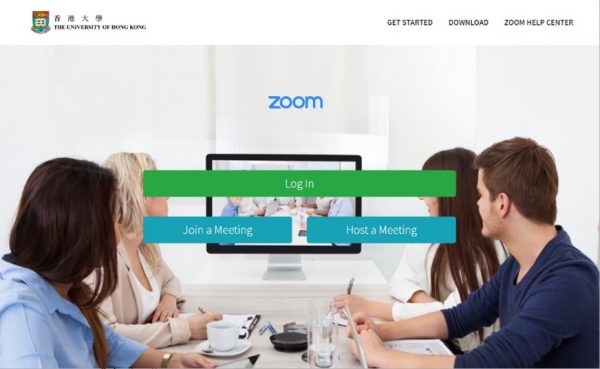
- Click Log In and you will see the HKU Portal login page. Enter your HKU Portal UID and PIN.
For Zoom client:
- Sign out from the Zoom client if you have logged in using your free Zoom account.
- Choose Sign in with SSO and type hku under Company Domain.

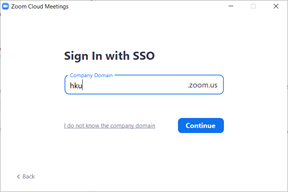
- You will see the HKU Portal login page. Enter your HKU Portal UID and PIN to login.
2. If you can’t sign in using SSO as described above (e.g. if you see the following error message), it is likely that you have used your HKU email address (UID@connect.hku.hk for students and UID@hku.hk for staff) to register for a free Zoom account.

In this case, please
- Sign in https://www.zoom.us with your free Zoom account.
- Go to Profile > Sign In Email.
- If you are using UID@connect.hku.hk (for students) or UID@hku.hk (for staff) to register for your free Zoom account, update it using another non-HKU email address.
- Save the change and sign out.
In future, whenever you are prompted to sign in Zoom, always remember to choose Sign in with SSO. Follow the steps described in Item 1 above to login with your HKU Portal UID and PIN.