Procedure to access email protected using "Do Not Forward"
NOTE: If you haven’t signed in Microsoft Office with your @hku.hk account, the protected message will be displayed as below. Please sign in Microsoft Office with your @hku.hk account in order to read the message.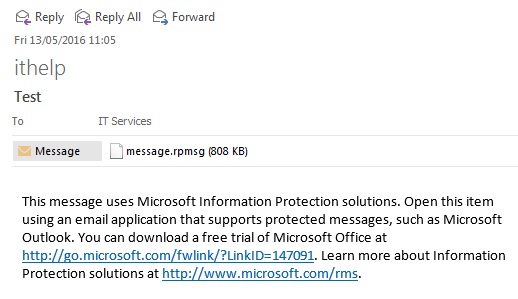
- When you receive protected email, Outlook displays it with an icon
 .
. - In the Reading pane, you will see a message “Your credentials must be verified before you can access the message.”.

- Double click the protected message from the message list in Outlook to open it in a new window. The protected message will be shown in a new window as below:
A sample email protected by “Do Not Forward”

- A header message will appear at the top specifying the permission of the protected message. You can click “View Permission” to check the permission granted.


- If an email contains an attachment with file name extension ending with .ppdf/.pjpg/.ppng/.pgif/.ptxt/.pfile, the RMS sharing application is required to access the attachment. Please refer to the procedure here.